A website's sitemap functions as a blueprint, listing all of its pages, photos, and videos. A sitemap not only helps organize your website, but it also helps your search engine optimization (SEO) efforts.

This is due to the fact that web crawlers use sitemaps to discover all pages on the site, hence speeding up the indexing process and increasing the site's visibility in search results.
If you don't know where to begin, we will walk you through the full process of creating a sitemap and submitting it to key search engines.
What is a Sitemap?
A sitemap for a website is a file or page that provides a structured list of all the pages, content, and resources within a website. It's designed to help search engines like Google, Bing, and others, as well as website visitors, navigate and understand the website's structure and content.
Create Amazing Websites
With the best free page builder Elementor
Start NowThere are three main types of sitemaps:
Visual Sitemap: When building a new website, web designers utilize visual sitemaps to define the page hierarchy and navigation flow. This technique assists them in providing better user experience (UX) design.
This is how it appears:
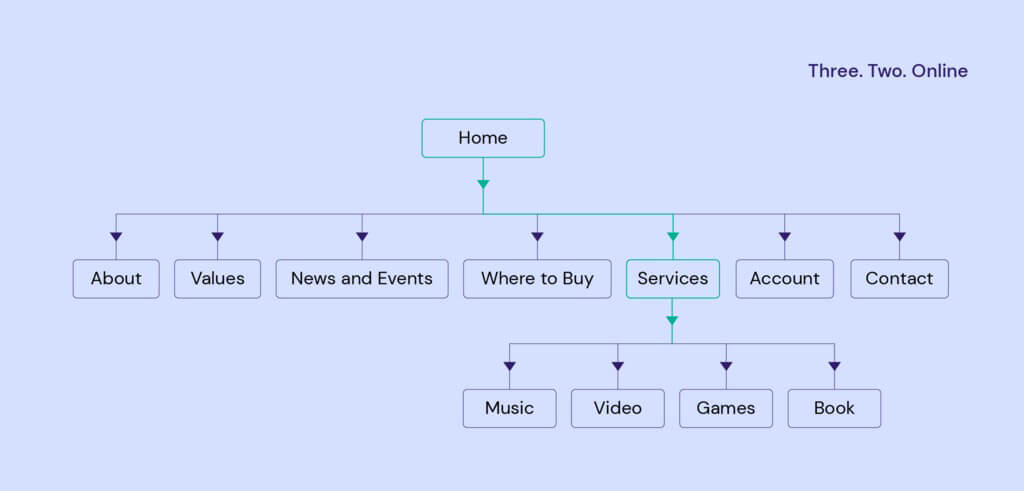
XML Sitemap: This is primarily intended for search engines. It's a file in XML format that lists all the URLs on a website, along with additional information like when each page was last updated, how frequently it changes, and its importance relative to other pages on the site. Search engines use this information to index the site effectively and prioritize crawling.
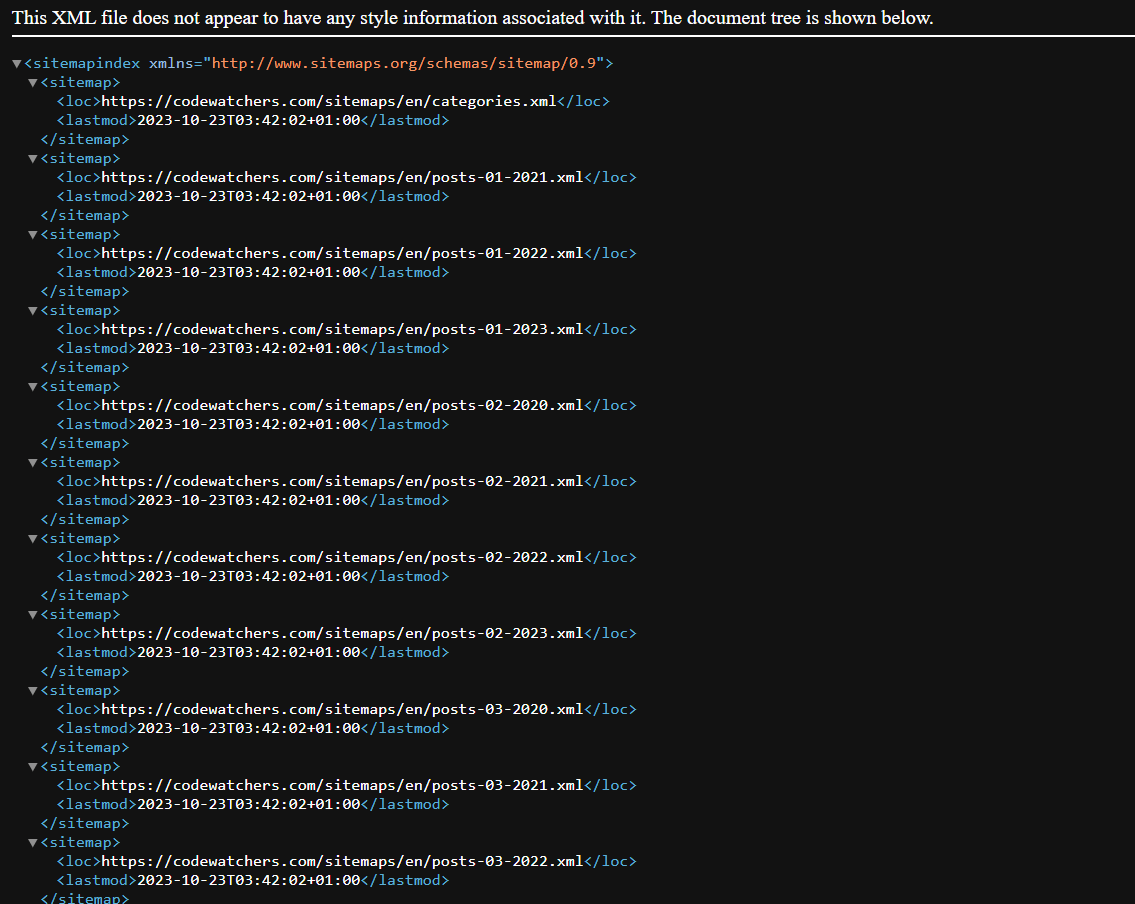
HTML Sitemap: This is a human-readable page on the website that lists all the important links and sections. It's meant to help visitors easily find specific content within the site, improving user experience and navigation.
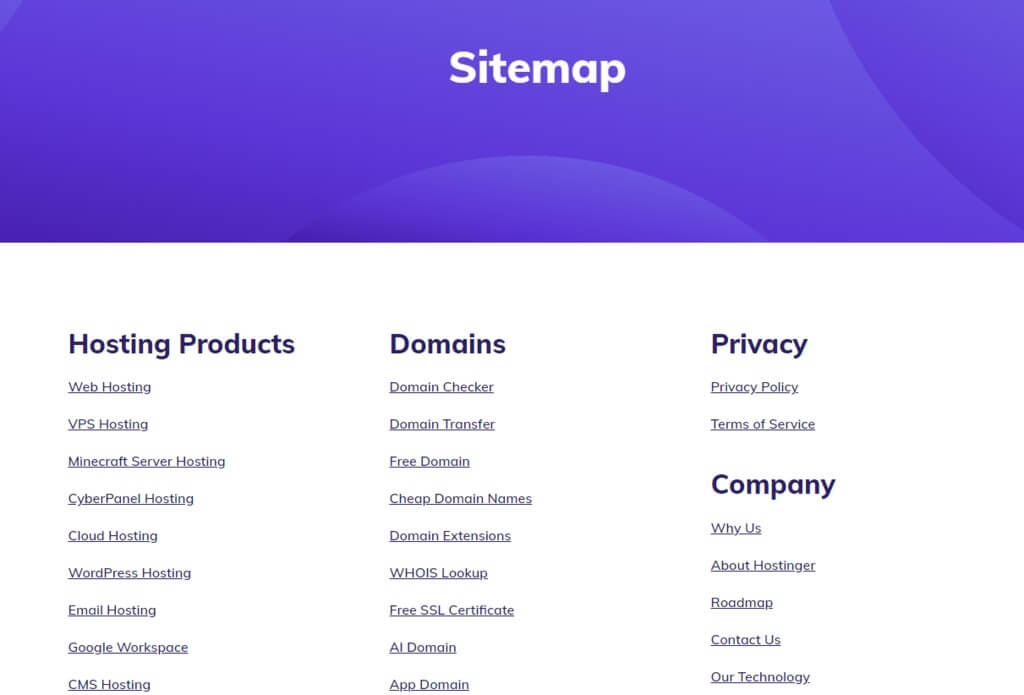
Sitemaps are valuable for several reasons:
- SEO (Search Engine Optimization): XML sitemaps make it easier for search engines to discover and index your website's pages, potentially leading to better search engine rankings.
- Website Organization: Sitemaps help you organize your site's content, making it more accessible for both search engines and visitors.
- User Experience: HTML sitemaps improve user navigation by providing an overview of the site's structure and helping users find the information they're looking for.
- Crawling Efficiency: XML sitemaps enable search engines to efficiently crawl your site, ensuring that they don't miss any crucial pages.
Creating and submitting sitemaps is a fundamental practice in website development and SEO, as it can contribute to the visibility and accessibility of your site on the internet.
Creating XML Sitemap
Create a visual sitemap before building an XML sitemap to manage the site's layout and page hierarchy:
Begin by listing the site's key pages. Pages such as About Us, Products, Pricing, and Blog are examples.
Make a list of their sub-categories. A Plan Comparison page, for example, belongs under the Pricing category, whereas Contact Information is part of the About Us page.
Consider how many clicks it takes to go to the subcategories from the homepage. Keep the link depth to three clicks or fewer, according to SEO best practices, to help crawlers and visitors reach important information fast.
After you've sorted through the pages, use online tools like DYNO Mapper to generate a visual sitemap.
Once you've determined the structure, convert the visual sitemap into an XML file for submission to search engines.
Automatic Method
If you don't have the knowledge or time to create a sitemap from scratch, try an online generator like Dupli Checker.
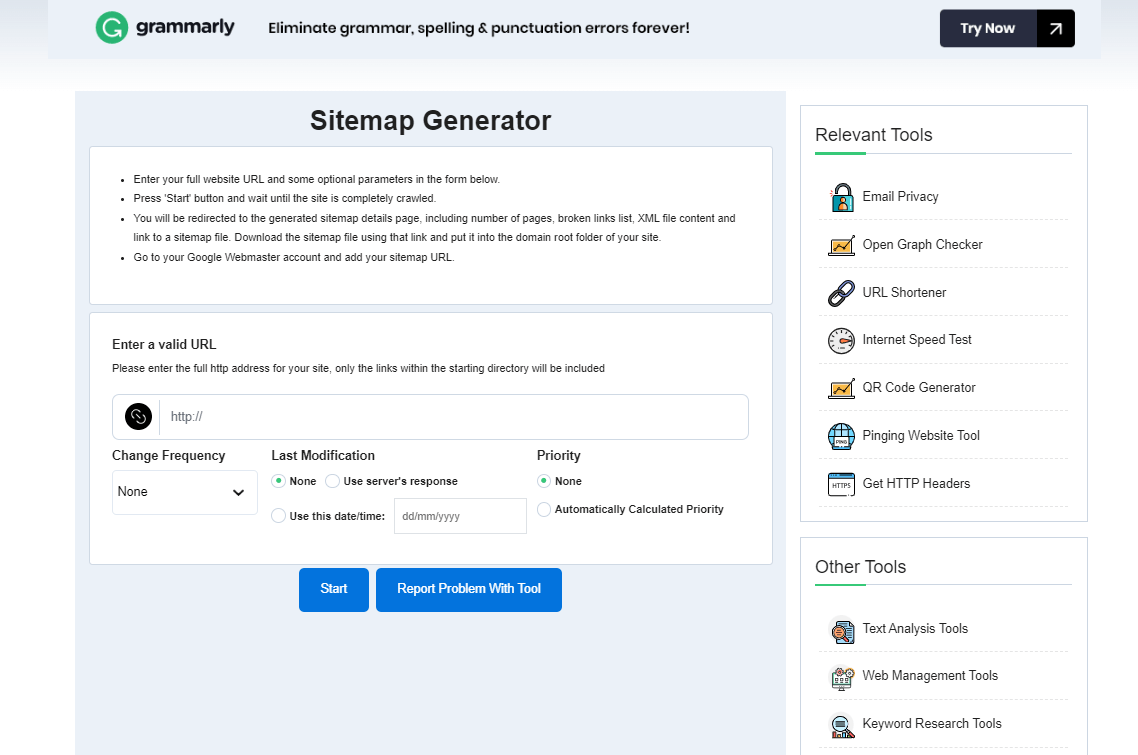
Simply enter the site's URL, and the application will generate an XML sitemap for you. It also includes a tool that allows you to identify broken links, which is useful for enhancing the quality of the site and the crawling process.
After you've created the sitemap, save the XML file to the site's root directory. Users of Hostinger can take the following steps:
- Navigate to hPanel and select Hosting File Manager.
- Navigate to the public_html folder.
- Click Upload in the top navigation bar and pick the XML file.
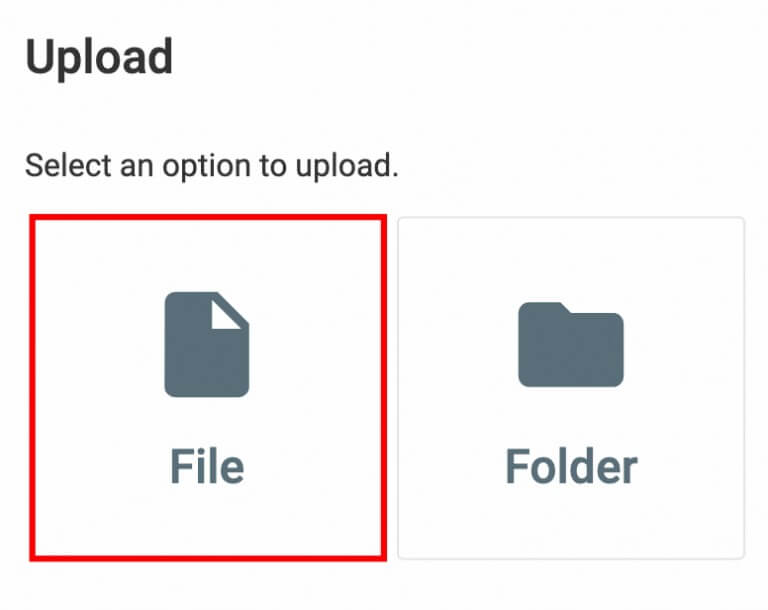
If you wish to generate a sitemap in WordPress, the SEO plugins like Yoast SEO or AIOSEO plugin will do it for you.
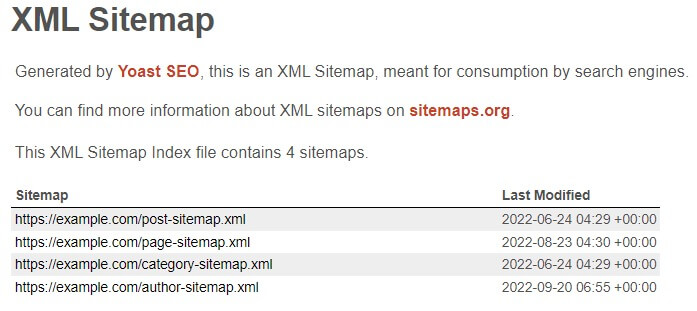
Manual Method
While internet generators make it simple to create an XML sitemap, writing one from scratch allows for greater flexibility in ordering the pages. During the creation process, for example, you can exclude broken links, duplicate material, or redirect pages.
Begin by generating a text file with a tool like Sublime Text and filling it with important information:
- XML declaration: This code informs crawlers that they are seeing an XML sitemap. The XML version should be 1.0, with UTF-8 encoding.
- URL set: It tells search engines which sitemaps protocol is being utilized - the most popular version is Sitemap 0.9.
- URL: This is the main tag for each URL, and it contains the page's location as well as the date it was last edited.
- Additional Tags. Include optional tags such as changefreq> to describe the frequency of updates and priority> to specify the relevance of the page.
Here is an example:
<?xml version="1.0" encoding="UTF-8"?>
<urlset xmlns="http://www.sitemaps.org/schemas/sitemap/0.9">
<url>
<loc>http://www.domain.com/</loc>
<lastmod>2022-01-01</lastmod>
<changefreq>daily</changefreq>
<priority>0.8</priority>
</url>
</urlset>When you're done, save the file with the.xml extension and upload it to the public_html folder.
Submit Your Sitemap to Search Engines
The next step is to submit your sitemap to search engines such as Google and Bing.
Begin by creating the sitemap URL with tools such as SEO Site Checkup. Then, using Google Search Console, submit it to Google:
- If you don't already have a Search Console account, create one.
- On the left navigation bar, click Sitemaps.
- In the Add a new sitemap area, enter the sitemap URL.
- Click the Submit button.
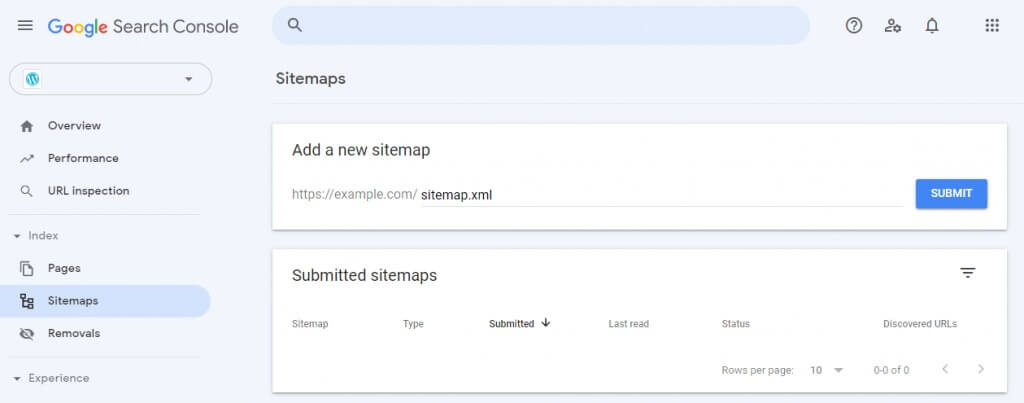
Visit the Submitted sitemaps area and look for the "Sitemap index processed successfully" message to see if the sitemap has been saved in Google's index.
Use Bing Webmaster Tools to submit the sitemap to Bing:
- If you haven't already, create an account.
- Select Sitemaps from the left-hand menu.
- Click the Submit sitemap button.
- Copy and paste the URL into the appropriate field.
- Click the Submit button.
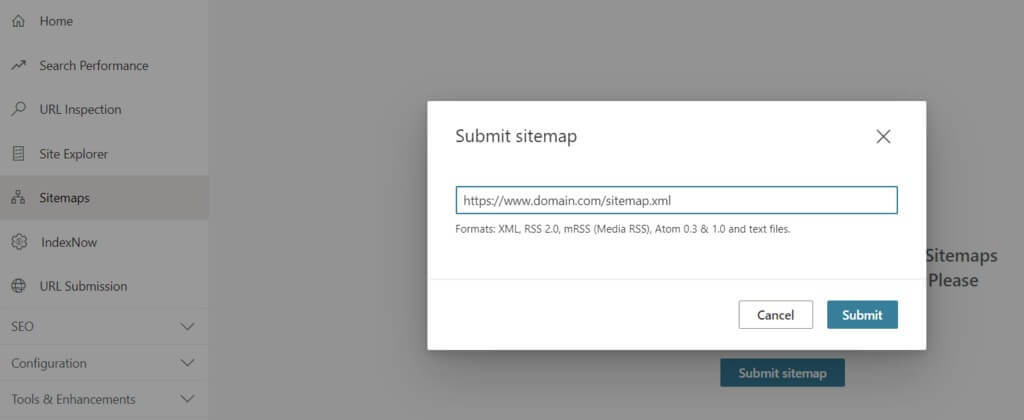
It is sufficient to submit your XML sitemap to these two platforms, as other search engines such as Yahoo! and DuckDuckGo use information from Bing and Google in their search results.
Best SEO Practices With Sitemap
This section will go over two best practices for using sitemaps to increase your site's SEO.
Add Sitemap to robots.txt File
The robots.txt file is the first thing crawlers look at when they visit a website. It tells them which pages they should index.
They can instantly discover all of the site's URLs by adding a sitemap to it.
Most hosting companies give a control panel through which you may alter the robots.txt file. If you use Hostinger, you can install a sitemap with hPanel:
- Access the Hosting Files File Manager.
- Locate the robots.txt file in public_html. If it isn't already there, click the New File button to make one.
- Select Edit from the File menu.
- Include the sitemap URL.
- Save the file.
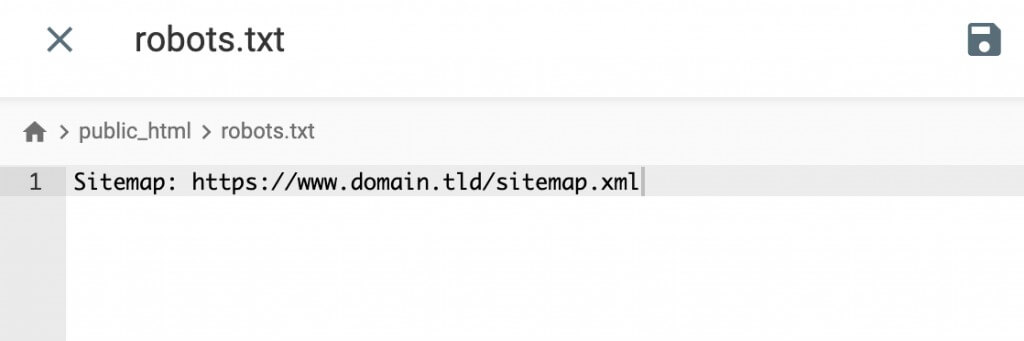
If you have numerous sitemaps, enter each URL individually:
Sitemap: https://www.yourdomain.com/sitemap_1.xml
Sitemap: https://www.yourdomain.com/sitemap_2.xmlCheck For Sitemap Report Errors
To identify potential issues, use the Sitemaps report in Google Search Console. There are various possible errors:
- URLs are inaccessible: Google discovered the location of the sitemap but did not index some of its URLs. To check the availability of the pages, use the URL inspection tool.
- URLs were not followed: Googlebot cannot follow the sitemap because it has too many redirects and related links. To circumvent this problem, we propose uploading sitemaps with direct and absolute URLs.
- Incorrect URL: Because of unsupported characters or an inappropriate format, the link is invalid. For example, the URL address may contain,com instead of.com or htps// instead of https://.
In addition, visit the Index Coverage Report to see how many links on your sitemap Google has successfully crawled.
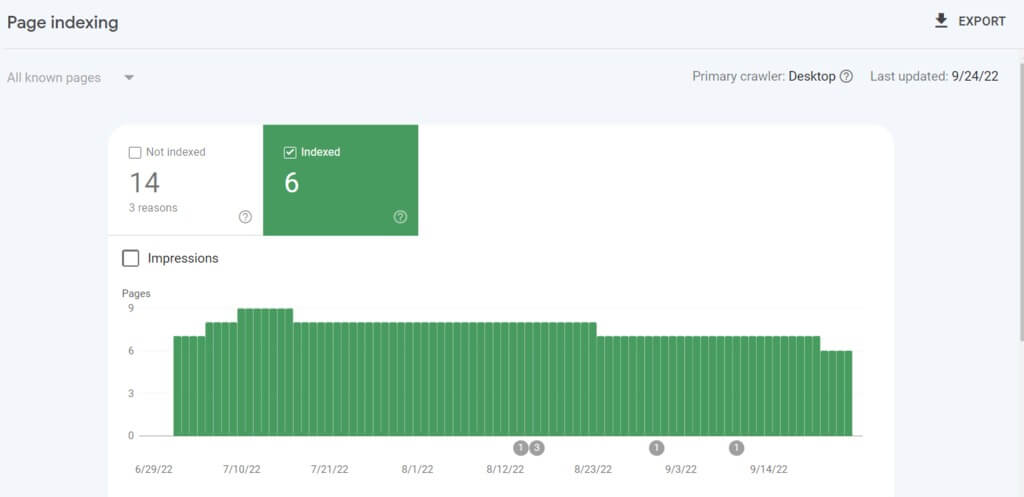
Assume the site contains 20 pages, but only six of them have been indexed according to the report. This could be due to duplicate pages, redirect URLs, or the site exceeding its crawl budget limit.
To resolve this issue, review the sitemap and eliminate any extraneous URLs:
- hPanel provides access to the File Manager.
- Locate the sitemap.xml file in the public_html folder.
- Right-click it and choose Edit.
- Take away the requested URL.
- Save the file.
Using the ping tool, notify Google of the change. Copy and paste the following address into your browser or command line, replacing it with your own sitemap URL:
http://www.google.com/sitemaps/ping?sitemap=http://yourdomain.com/sitemap.xml
Wrapping Up
Designing an effective website sitemap is essential for enhancing the navigation experience for both visitors and search engine crawlers. This is particularly significant for factors such as user satisfaction, search engine optimization (SEO), and overall website performance.
When it comes to sitemaps, there are commonly three types: visual, XML, and HTML. Nevertheless, it's the XML and HTML sitemaps that hold significance within an SEO strategy.
Elementor Page Builder, a popular web design tool, can be integrated into this process. Elementor simplifies the creation of visually appealing and user-friendly websites. It's worth noting that the sitemaps we're discussing here mainly pertain to XML and HTML formats, which align with Elementor's capabilities.





