Are you interested in setting up a loyalty program for your WooCommerce store?

A loyalty program can help retain customers and prevent them from going to your competitors. It’s also a great way to show appreciation to your most loyal customers.
This guide will walk you through the process of creating a loyalty program for your WooCommerce store.
What are The Benefits of Having a Loyalty Program In WooCommerce?
Setting up a loyalty program can increase sales on your online store.
Create Amazing Websites
With the best free page builder Elementor
Start NowBy incentivizing customers to return to your WordPress website, a loyalty program can help ensure the long-term success of your business. It can even increase the average spend per customer by encouraging them to add more items to their cart.
Typically, stores award points to customers for making purchases. However, you can also reward customers for other actions such as creating an account, placing their first order, subscribing to your email newsletter, or spending over a certain amount.
You could even award extra points to customers who return to an abandoned cart and complete their purchase. In this way, a loyalty program can help you recover lost sales from abandoned carts in WooCommerce.
Now that you understand the benefits of a loyalty program, let’s explore how to add one to your WooCommerce store.
Setting Up Your WooCommerce Loyalty Program
The simplest way to set up a loyalty program is by using the Advanced Coupons plugin. This powerful WordPress plugin allows you to create a variety of coupons, programs, buy-one-get-one-free offers, and other rewards.
Once you’ve created your loyalty program, Advanced Coupons will display the number of points customers can earn for each action, including purchasing specific products.

To get started, you must first install and activate both the free Advanced Coupons plugin and its premium Loyalty Program addon.
Keep in mind that you can purchase both the Advanced Coupons and Loyalty Program plugins together by opting for the ‘All-In-One Bundle’.
Once installed, navigate to Coupons » Loyalty Program in your WordPress admin dashboard and select the ‘License’ tab.
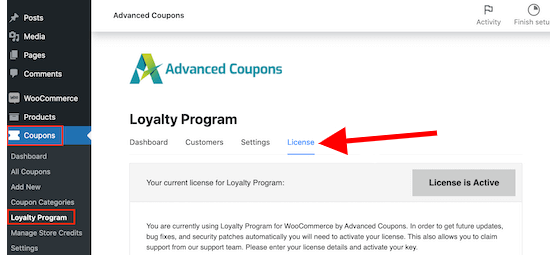
Next, input your license key and the email address associated with your Advanced Coupons purchase. You can find this information by accessing your account on the Advanced Coupons website.
Then, select the ‘Settings’ tab to access the loyalty program builder.
From here, you can set up rewards for members who complete specific actions on your site, such as leaving a product review, posting a comment, or making a purchase.
Under ‘Price to points earned ratio,’ you’ll see that the Loyalty Program plugin awards customers 1 point for every $1 spent.
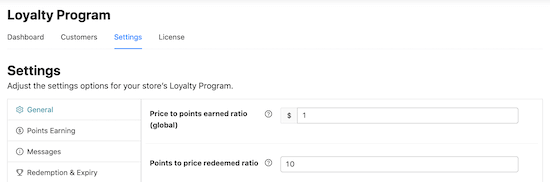
To make your WooCommerce loyalty program more attractive, consider awarding customers more points. For instance, members could earn 5 or even 15 points for every $2 spent.
The ‘Points to price redeemed ratio’ determines how many points are required to earn $1 through your loyalty program.
By default, customers earn $1 for every 10 points redeemed. This means that a customer must redeem 10 points to receive a $1 discount coupon. You can adjust these values as desired.
You can also customize the name of your loyalty program by entering a new name in the ‘Points name’ field. For example, we’ve named our program ‘Awesome Points,’ but you could choose something more branded, like Loyalty Points ‘Star Discount.’
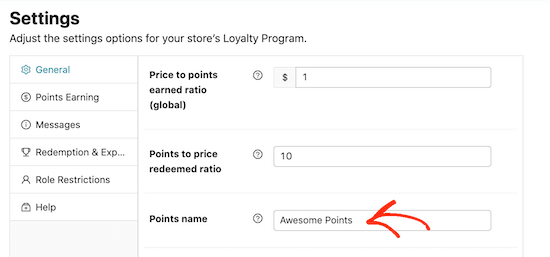
Next, you’ll need to determine how points are calculated. For example, you may choose to award fewer points to customers who use a coupon code compared to those who don’t. This allows you to reward your most loyal customers.
To set this up, navigate to the ‘Points Earning’ tab. From here, you can select options to factor in discounts, taxes, shipping costs, and fees when calculating points.
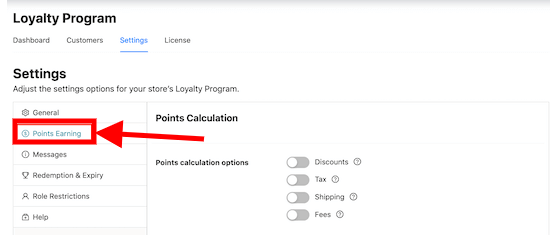
While many online marketplaces and digital stores only reward customers for making purchases, there may be other actions that benefit your business. Consider rewarding customers for completing these actions.
For instance, you could award points to visitors who register for your membership site, leave a product review, or comment on a blog post.
To set this up, navigate to the ‘Point Amounts’ section and enable the switch for any action that should earn points.
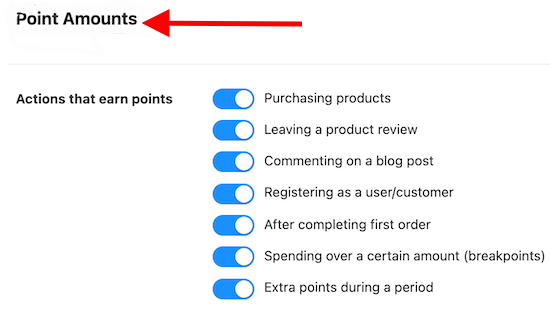
Functions of the Various Toggle Buttons:
When you turn on the toggle button "Registering as a user/customer", you will have the possibility to type in how many points customers will get for registering as a new user.
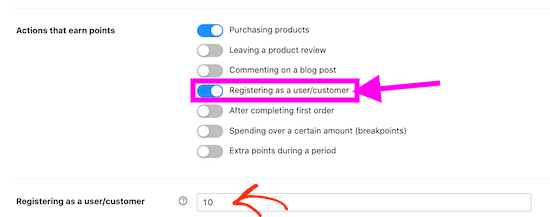
You can prompt customers to spend more by awarding bonus points for orders that exceed a certain value.
To set this up, enable the ‘Spending over a certain amount’ switch and enter a threshold value in the ‘Spending over a threshold’ field.
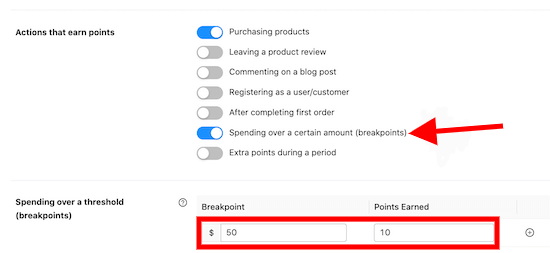
During peak shopping periods, you may want to provide customers with an added incentive to shop at your store. For example, you could award extra points during Black Friday to encourage customers to choose your store over competitors.
To set this up, enable the ‘Extra Points To Earn During Period’ slider. Then, specify a date and time range in the ‘Extra points to earn during period’ section and enter the number of bonus points customers will earn.
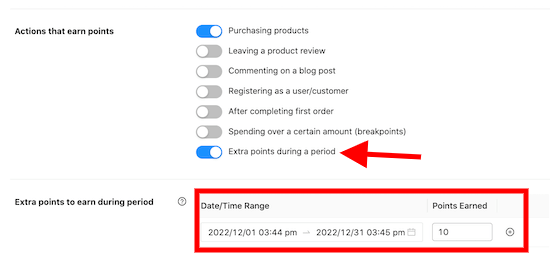
While there are additional settings you may want to explore, these steps are sufficient to create a loyalty program in WooCommerce.
Once you’re satisfied with your program’s configuration, scroll to the bottom of the page and click ‘Save changes.’
Your new WooCommerce loyalty program is now active.
Automatically Creating Accounts for Your Customers
To collect loyalty points, your customers will need to create an account on your site.
Having a loyalty program in place can encourage visitors to sign up for your online store. Additionally, you can improve the shopping experience and potentially gain more members by automatically creating an account for new customers when they make their first purchase.
To enable this feature, navigate to WooCommerce » Settings and select the ‘Accounts and Privacy’ tab.
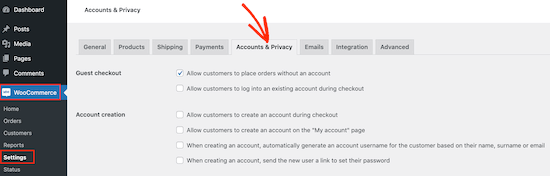
First, consider disabling the ‘Allow customers to place orders without an account option to prevent guest checkouts. This may result in more abandoned shopping carts.
To monitor the impact of this change on your conversion rates, set up WooCommerce conversion tracking and track visitor activity on your WordPress site.
Next, enable the ‘Allow customers to log into an existing account during checkout’ option.
To make account creation as easy as possible for customers, we recommend checking all the boxes in the ‘Account creation’ section.
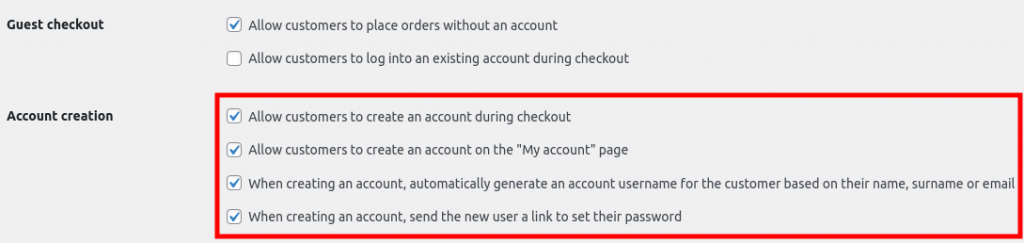
With these settings in place, WooCommerce will automatically send an email to new customers with instructions on how to access their accounts.
WooCommerce Loyalty Program in Action
Your loyalty program is now active! Customers can redeem their earned points for coupons by navigating to My Account » My Reward Points.
From here, customers can enter the number of points they wish to redeem and view the value of the resulting coupon.
To create the coupon, the customer simply clicks ‘Redeem.’
For example, a customer could create a $5 coupon by redeeming 500 points, leaving them with 550 remaining points to redeem in the future.
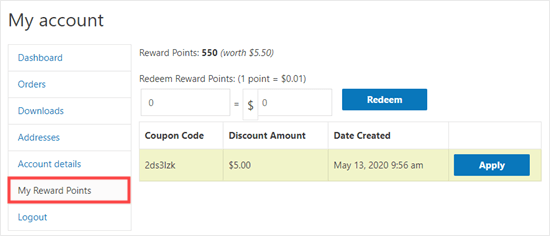
Conclusion
Creating a loyalty program for your online store is one of the best ways you can attract customers to continue shopping on your site.
We hope this tutorial helped you learn how to create a loyalty program in WooCommerce.





