Have you ever posted something or changed the CSS, and when you went to the homepage, it wasn't there? Or, have you ever moved from one tab to another only to discover that you were signed in when you thought you were signed out? The culprit is almost certainly your cache. Page performance is one of the most important factors in how search engines rank pages, so using the cache to reduce server load for scripts and pictures has almost become a requirement. Unfortunately, snags occur while working with any type of cached asset. We wish to help you unravel them by teaching you how to clean your WordPress cache. This post will show you how to use the WordPress CLI to clear the WordPress object cache. You will also learn about caching and object caching.

What is Caching?
A cache is a temporary place to store information, and caching is the process of storing frequently used data in the cache memory and reusing it to handle requests for the same data in the future.
Some websites might not have an active caching system. When people visit these sites, their requests are sent to the target server, which then sends the compiled page back to the user. Please keep in mind that if your site doesn't get a lot of traffic, it won't be a problem for the server. However, if you get a lot of traffic, it may be harder for your server to handle all the requests. Caching helps the server feel better about this by saving a copy of each request, speeding up the process when a new request comes in, and loading from the cache memory. If no copy has been saved before, the request is sent to the server to be processed and put together. In the end, the request is met, and the copy is kept safe.
What is Object Caching?
WordPress Object Caching is the act of saving query results from the database. This is done so that when a new request is produced, the previously saved query results can be provided from the cache memory to expedite the processing of the request. Since WordPress is a Content Management System, it uses a database a lot. It means that your application database must work very well and quickly.
Create Amazing Websites
With the best free page builder Elementor
Start NowWhat is WordPress CLI?
WP-CLI is a set of command-line tools for managing WordPress installations on a server. It is a command-line interface for WordPress. It lets WordPress admin users do different administrative tasks without using a web browser. Users can manage their WordPress websites by running a set of predefined commands. This is done through the command-line interface. The tasks mostly involve upgrades, making backups of the database, putting up new posts, and a lot more.
All Cloudways servers come with WP-CLI already set up.
How to Clear the WordPress Object Cache
Here are a few easy steps to clear the object cache in WordPress.
Step 1: Connect Server
First, you need to use SSH to connect remotely to your server so you can use WP-CLI.
Secure Shell makes it easy for two computers or servers to connect over an open network, like the internet, and send and receive data securely. This means that any device in the middle can't figure out what's being said because only your end device or server can figure out what's being said.
- Using SSH Client.
- Using the Cloudways Integrated SSH Terminal.
In this example, we utilized the SSH client PuTTY. Following a successful connection, you will see a window similar to the one shown below.
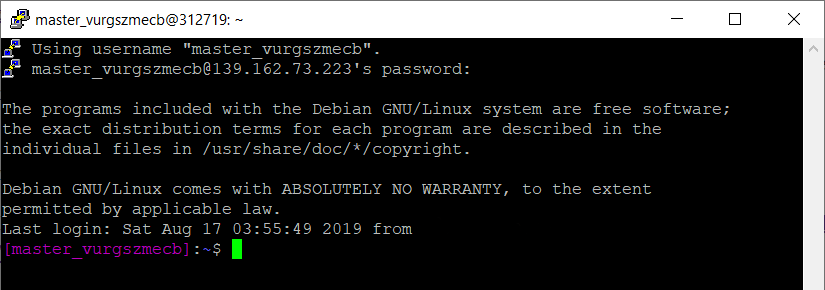
Step 2: Directory Selection
You must now navigate to the directory containing your webroot. In other words, WP-CLI will not operate until your wp-config.php file is stored somewhere else. It is by default in the public html directory, and we will also use the default path to run WP-CLI in this example. To access the public html folder, run the command listed below.
cd applications/<your_application_name>/public_html/Angle brackets are included to identify the positions of your inputs, so remember to remove them. Your application and database names are the same (DB name). After successfully executing the preceding command, you will see a similar popup.
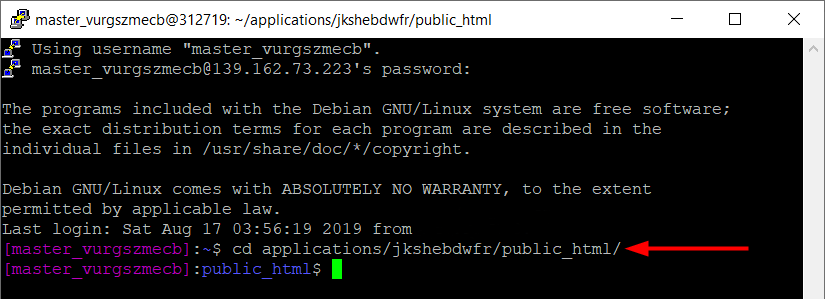
Step 3: Cleaning
Once in the public HTML directory, launch WP-CLI and enter the command listed below to clear WordPress Cache.
wp cache flushUsing a persistent object cache or flushing the object cache in WordPress multisite instances will normally flush the cache for all sites. When flushing the object cache in production, be mindful of the performance implications.

Wrapping Up
Object caching is a web-wide utility used to improve website experiences, minimize server loads, and speed up user engagement. Single-session object caching is enabled by default on WordPress sites to assist optimize site experiences. This may meet the needs of many tiny content suppliers. Alternatively, they may be unaware of how object caching can be used to optimize content delivery. Hopefully, this post will assist you in improving the quality of your website. However, with a better server, such as Cloudways, the quality can be boosted even further. So keep it in mind as you host your website.





