By default, WooCommerce will sort products on category pages by popularity, showing the best selling items first. However, you may want to change the default product sorting to be by date, price, title or in a custom order. In this article, we'll show how to easily change the default product sorting on WooCommerce category pages without code. We'll cover how to change it globally as well as for individual categories. Whether you want latest products shown first or lowest price, adjusting the product sorting can help improve category page conversion rates and usability. With just a few clicks, you can configure your desired default product sorting.
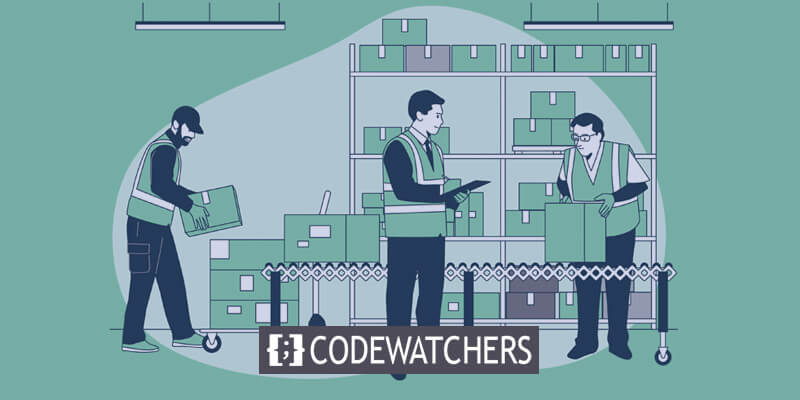
Changing WooCommerce Default Product Sorting
First, log in to the WordPress Dashboard and select the WooCommerce tab on the left.
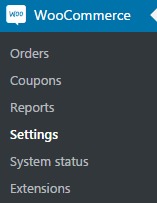
Then, open the Settings submenu. Here you will see several tabs across the top of the page. Navigate to the Products tab.
Under the Display options, you can view the available sorting options:
Create Amazing Websites
With the best free page builder Elementor
Start Now- Default product sorting allows you to sort by name or a custom order.
- Popularity sorting orders products from most to least popular.
- Average rating sorting depends on the products' average ratings.
- Most recent sorting shows newest added products first.
- Price sorting orders products by price, either ascending or descending.
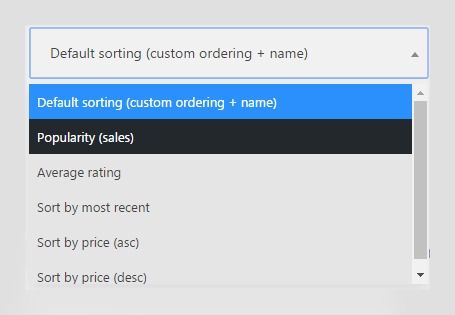
If you want to use custom sorting, choose the default sorting option and save changes.
Next, go back to the Products tab in the Dashboard's left column. Open the Sort products link. This allows you to manually sort products as desired.
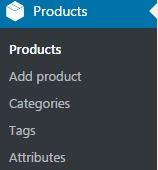
The key points are navigating to the Settings > Products page, viewing the sorting options, choosing default to use custom sort, and using the Sort products link to manually configure the order.
Manual Product Sorting
Alphabetical order is the default sorting, but you can manually change the order of the products.
Drag and dropping the items to where you want them to be is the first method. However, you should be aware that the menu order will vary as a result of this sorting method. You must adjust the menu order to "0" for each item on the list in order to restore the alphabetical order of the products.
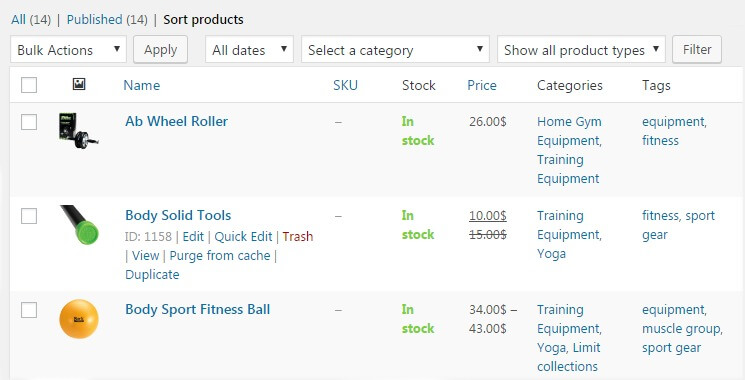
The second method is to manually alter the order of the products while editing them.
Select the Edit option after clicking on one of the products, then select the Advanced tab under the Product Data section. You can manually enter the preferred order position for this product in this menu order box.
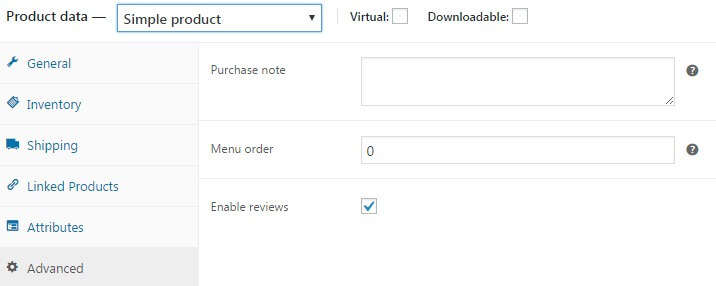
Choose Grouped product from the dropdown list and manually alter the order in the Product Data section if you want a group of products to be displayed after another group and you also need them to be sorted alphabetically.
Products with menu order "1" will be displayed after those with menu order "0". The two groups will be arranged alphabetically.
To make your changes effective, don't forget to save the changes and click the Update button.
As of right now, you can change WooCommerce's default product sorting with confidence.
Advantages of the WooCommerce Product Sorting
WooCommerce allows you to change the default product sorting on category pages in your online store. Instead of the default sorting by popularity, you can choose to sort products by date, price, title or in a custom order.
Sorting by date can help showcase your newest arrivals and products. Customers can easily see your latest products when they are sorted by date added or date published. This helps promote new inventory.
Sorting by price is useful for customers who want to see the lowest or highest priced items first. Low to high sorting can appeal to budget-conscious shoppers. High to low price sorting puts premium products up front.
Alphabetical sorting by title places products in A-Z order. This makes it easy for customers to scan products and find what they need if they know the title. It also provides an objective sorting method.
Custom sorting gives you the most flexibility to tailor the sort order for each category. You can hand-pick the product order that makes sense for each category page.
Overall, adjusting the product sorting provides a better browsing and shopping experience for customers on your category pages. It helps them find what they want faster.
Wrapping Up
Adjusting the default product sorting on your WooCommerce category pages provides a simple way to improve the shopping experience. By changing from popularity-based sorting to options like newest, price or title, you can help customers browse products more effectively. Don't settle for just the out-of-the-box behavior. With just a few clicks in the WooCommerce settings, you can choose a default sorting method that showcases your products logically.





