The aspect ratio of an image refers to the proportional relationship between its width and height. When generating images in Midjourney, you can adjust the aspect ratio to create different compositions and formats optimized for your needs.

This guide explains what aspect ratios are, how to set custom ratios in Midjourney using the --aspect or --ar parameter, common ratio options like 16:9 and 1:1, and how to change the ratios of existing images.
Whether you need a perfect square or a wide panorama, aspect ratios give you creative control over the shape and dimensions of your AI-generated art.
Understanding Aspect Ratios
Aspect ratios are expressed as two numbers separated by a colon, indicating the proportional relationship between the width and height of an image. For example, 16:9 is a widescreen aspect ratio commonly used for HD television and computer monitors. The width is 16 units and the height is 9 units.
Create Amazing Websites
With the best free page builder Elementor
Start Now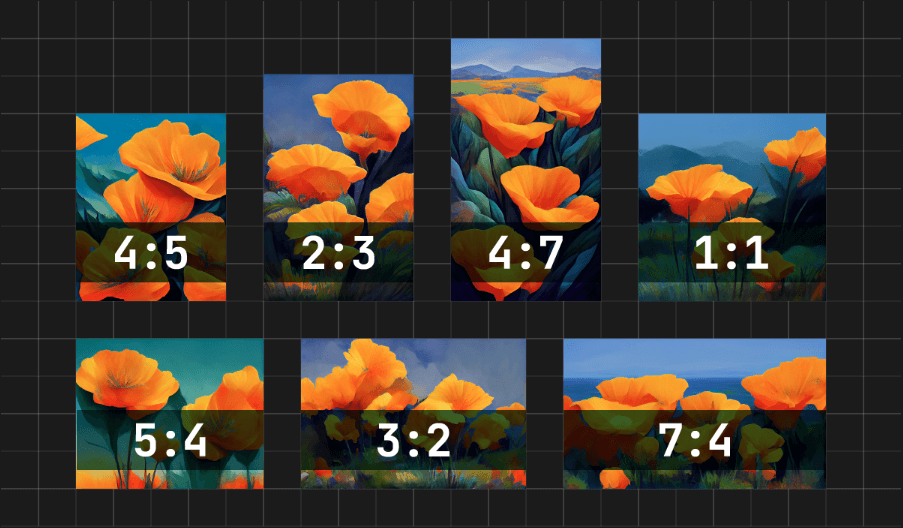
A 1:1 ratio results in a perfectly square image. Other common ratios include 4:3 which was widely used for older televisions and computer screens, and 3:2 which is popular in print photography.
Different aspect ratios work better for different types of photographic subjects and compositions. A 16:9 ratio can showcase wide landscape scenes, while a 9:16 vertical ratio fits mobile device screens well for portraits. Considering the planned use of your image can help determine the ideal aspect ratio.
Setting Aspect Ratios in Midjourney
To set a custom aspect ratio in Midjourney, use the --aspect or --ar parameter followed by the desired ratio as two whole numbers separated by a colon. For example: --aspect 16:9 or --ar 21:9.

Different Midjourney models support different maximum aspect ratios:
- Version 5 can handle any aspect ratio.
- Older Version 4 is limited to ratios from 1:2 to 2:1.
- Version 3 can only do 5:2 to 2:5.
- Test and Testp are limited to 3:2 to 2:3.
- Niji allows 1:2 to 2:1.
Ratios greater than 2:1 are considered experimental in Midjourney and may produce unpredictable results. The system may also slightly modify ratios when upscaling images. So feel free to experiment to find the ideal ratios for your needs.
Common Aspect Ratios
Here are some of the most popular pre-set aspect ratios you can use in Midjourney:
4:3 - This aspect ratio is commonly used for older televisions, computer monitors, and some digital cameras. It works well for various photography types like landscapes, portraits, and everyday snapshots.

16:9 - The 16:9 widescreen ratio is commonly used for HD televisions, computer monitors, and smartphones. It excels at panoramic landscape photos and video content.
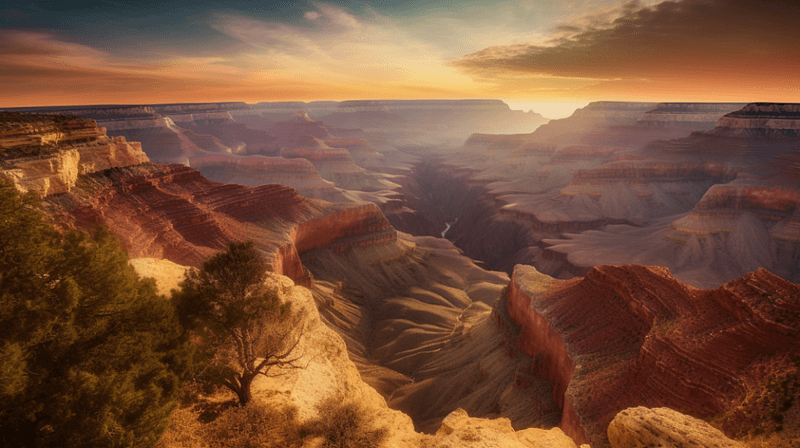
21:9 - An ultra-wide aspect ratio used for some monitors and movies that can showcase landscapes, cityscapes, interiors, and scenic views.

3:2 - A versatile ratio commonly used in 35mm print film and digital cameras, great for landscapes, portraits, and street scenes.

4:5 - This vertical ratio is commonly used for smartphone portraits, fashion shots, and product photography.

9:16 - The 9:16 vertical ratio is ideal for mobile content like vertical videos and Snapchat. It captures vertical scenes well.

Changing Aspect Ratios of Existing Images
You can adjust the aspect ratio of an existing Midjourney image you like using the zoom buttons.
To change the ratio, click the magnifying glass buttons next to an upscaled image to zoom out. This will open up new space around the image.
For example take this image.

Midjourney's AI will then creatively fill this new space based on your original prompt and the content of the seed image.
So if you generate a square portrait but want to crop it to a widescreen 16:9 landscape, you can simply zoom out to that ratio. The AI will intelligently extend the background and composition.

From this image, you can also make it a square image (1:1) again.

This makes it easy to take an image you like and reshape it to different dimensions as needed. The AI handles recomposing the image in an enhanced way.
Wrapping Up
Adjusting aspect ratios in Midjourney gives you more creative control when generating images. By tailoring the ratio, you can optimize compositions for different needs from square social media posts to cinematic widescreen landscapes. Remember that aspect ratio impacts shape and framing. So consider your intended use and subject matter when selecting ratios. Don't be afraid to experiment with both common and unique ratios to find the perfect fit. With the ability to resize existing images, you have the flexibility to refine the dimensions of your AI art.





