If you are using WordPress to send emails, it's important to make sure that the sender's name represents your brand accurately. By default, the sender name in WordPress emails is "WordPress," which may not be ideal for your business. However, you can easily change the sender name to match your brand, making your emails look more professional and trustworthy. In this article, we'll guide you through the process of changing the sender name in WordPress Mail, so you can make sure your emails reflect the true identity of your business. Whether you're a seasoned WordPress user or just getting started, this article has got you covered.

Method 1: Using WP Mail SMTP
If you want to change the default sender name and email on your WordPress site, the WP Mail SMTP plugin is the best option for you.
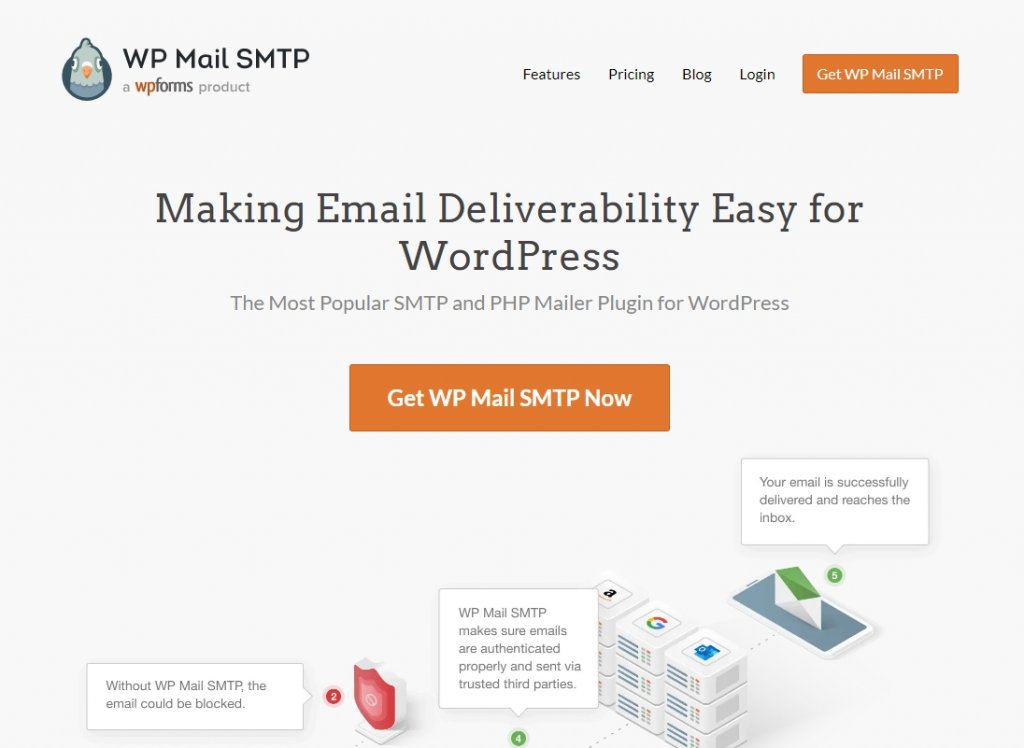
With over 1 million users, it's the most popular SMTP plugin available. It's easy to use and allows you to change your default email address and sender name with ease. This plugin also helps improve email delivery by reconfiguring your WordPress mailing function to use a proper SMTP provider. This ensures that your emails will reach their intended targets, even if your web host is blocking SMTP ports. To get started, simply install the plugin and activate it. Then, go to the WP Mail SMTP >> Settings in your WordPress admin dashboard and enter the email address and sender name in the Mail section.
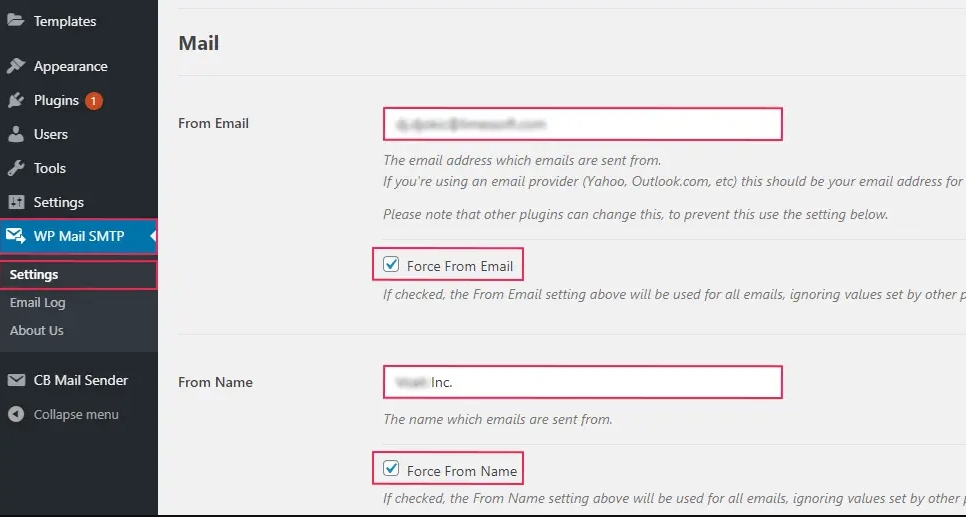
To ensure the correct settings, make sure to check the boxes for "Force From Email" and "Force From Name." This will make sure that these settings take precedence over any others from other plugins you may have installed. In the Mailer section, choose a mailing service provider to set up the SMTP server. It's best not to use the default option as it's not as reliable as other options.
Create Amazing Websites
With the best free page builder Elementor
Start Now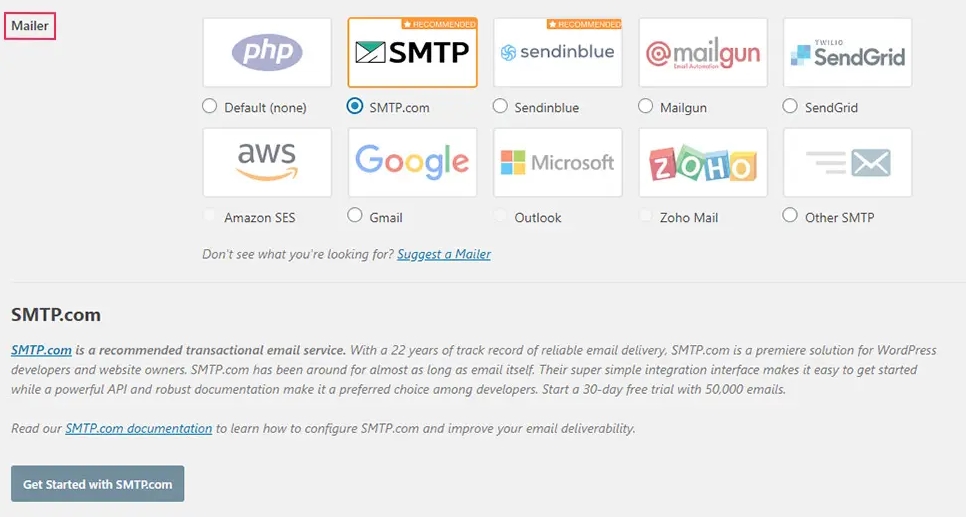
When you choose an option, the plugin will give you a link to the instructions that will help you set up and fix the email-sending service so that your emails get to their destination. After connecting the plugin to your SMTP service provider, make sure to press the Save Settings button. Then, go to the Email Test tab and send a test email to make sure everything is working correctly.
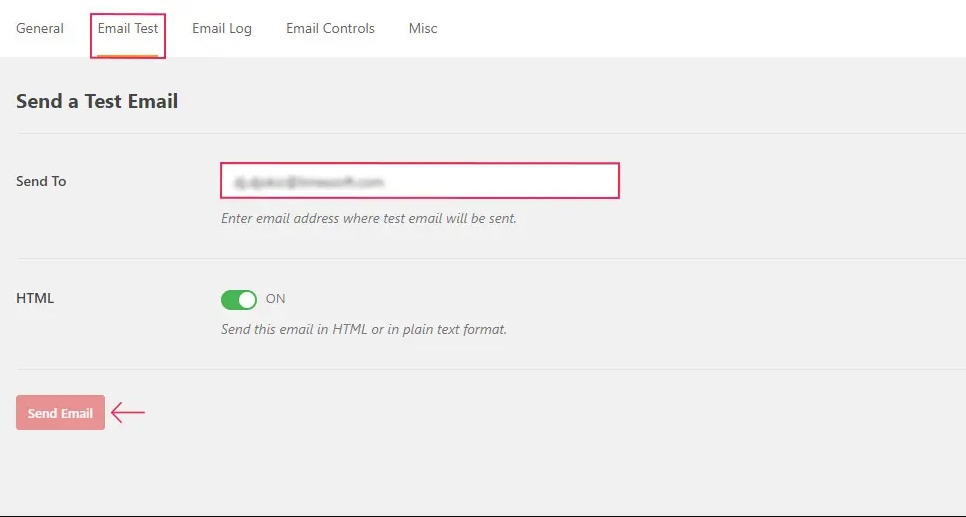
To send a test email, just type the email address you want to send it to in this space. Then, press the "Send Email" button. Finally, go to your email inbox to see if you received the test email.
Method 2: Using WPCode
To change your sender name and email address, you can use a code snippet. We suggest using WPCode as it's the easiest and safest way to add code to your WordPress site.
To add the code snippet, you need to go to your functions.php file. But with WPCode, you can add it in just a few clicks.
WPCode also has many other snippets that can help you customize your site and you can even add your own custom snippets.
To get started, you need to install the free WPCode plugin.
After that, go to the Code Snippets section in your WordPress admin dashboard and click on "Add Snippet". In the search bar, type in "sender" and press the "Use snippet" button under "Change Outgoing Email Sender"
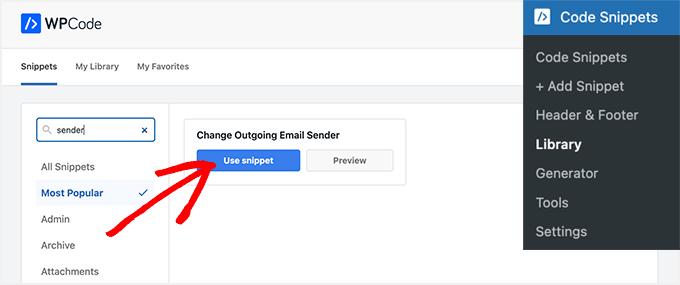
You'll be transferred to the Edit Snippet page after that.
For this, modify the code to reflect the correct sender's email address and name.
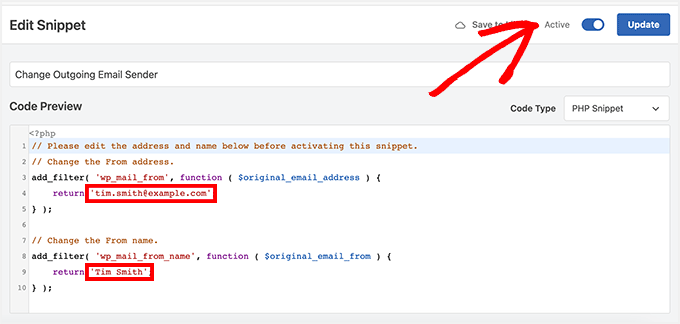
To activate WPCode, simply flip the toggle switch to "Active" and then press the "Update" button. WPCode has a collection of pre-made code snippets that can be used to replace other plugins on your site. For example, you can disable automatic updates, upload SVG files, or switch to the Classic editor. However, you can also add your own code by clicking the "Add Your Custom Code (New Snippet)" button instead of searching through the library.
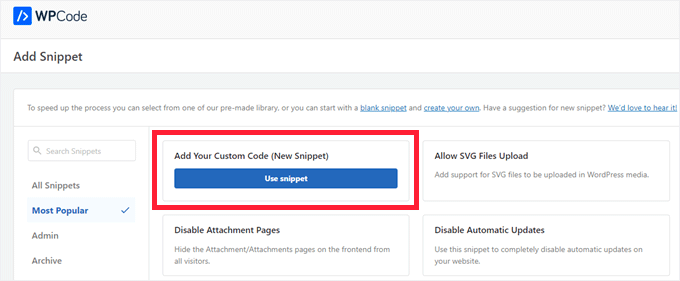
Then, all you have to do is paste in your own code and choose where on your site it should run.
For example, you can copy and paste the code below into the WPCode custom code snippet and change the name and email of the sender.
// Please edit the address and name below.
// Change the From address.
add_filter( 'wp_mail_from', function ( $original_email_address ) {
return '[email protected]';
} );
// Change the From name.
add_filter( 'wp_mail_from_name', function ( $original_email_from ) {
return 'Tim Smith';
} );Wrapping Up
Emails are a very important way for people to communicate with each other in every area of life, including on your website. It's important to make sure your emails are being sent to the right people and not ending up in their spam folders. To do this, you need to change the default sender name and email address on your WordPress site. We suggest using the WP Mail SMTP plugin as it has many options. If that doesn't work, you can try the WP Code. And if nothing else works, you can add the code snippets we mentioned to your functions.php file.




