Running a WordPress website on Amazon AWS, DigitalOcean, or Vultr can be quite challenging, especially when it comes to changing the PHP version. However, with Cloudways, this process becomes a breeze. In this blog post, we will explore how to change the PHP version in Cloudways. But before we delve into the details, let's take a moment to talk about web hosting services. If you're on the lookout for a reliable and affordable web hosting service, you might want to consider Cloudways, Divi, Kinsta, SiteGround, Vultr, Namecheap, Bluehost, Hostgator, or Godaddy. As someone who has been using these hosting services for years, I can vouch for their quality. However, please note that my recommendation is based solely on my personal experience. Now, let's dive into the topic at hand - changing the PHP version in Cloudways.

Currently Supported PHP Versions
At present, the PHP language provides support for three versions: 7.4, 8.0, and 8.1. It's important to note that the security support for PHP 7.4 will end on November 28, 2022. Therefore, it's recommended to opt for PHP 8.0 or 8.1, as they offer better security and enhanced features.
PHP 8.0 introduced significant improvements in performance and included several new features like JIT compilation, union types, named arguments, and attributes. Meanwhile, PHP 8.1 provides more language enhancements, such as read-only properties, static return type, and more precise type variance.
By upgrading to PHP 8.0 or 8.1, developers can benefit from better performance, security, and functionality, ensuring their codebase is up-to-date and future-proof. However, it's essential to ensure that all the third-party libraries and tools used in the project are compatible with the chosen PHP version before upgrading.
Create Amazing Websites
With the best free page builder Elementor
Start Now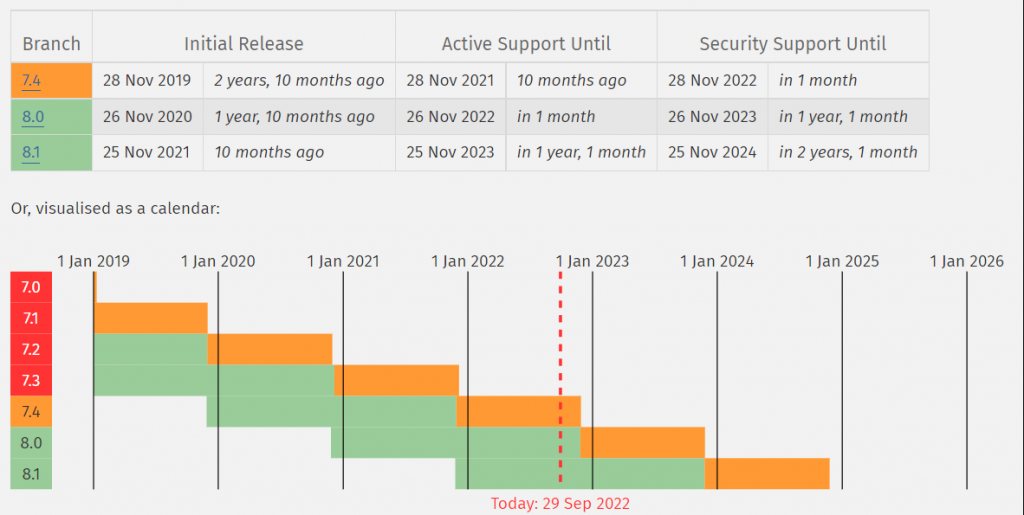
Change the PHP version in Cloudways
Changing the PHP version can be a challenging task when using Vultr or AWS, but it is a straightforward process with Cloudways. By accessing the Admin Panel, you can easily modify the PHP version. Here are the steps you need to follow:
1. Go to the Server Management page and navigate to the Packages tab under Settings & Packages. Then, expand the tab to view the available options.
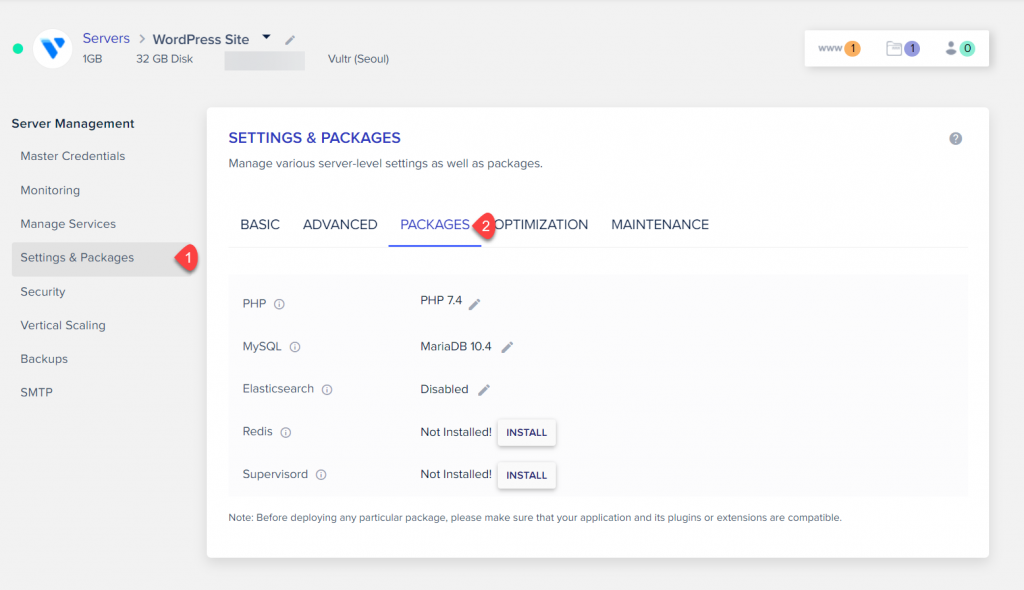
2. The default option is PHP 7.4. The PHP versions that are accessible are 7.4, 8.0, and 8.1.
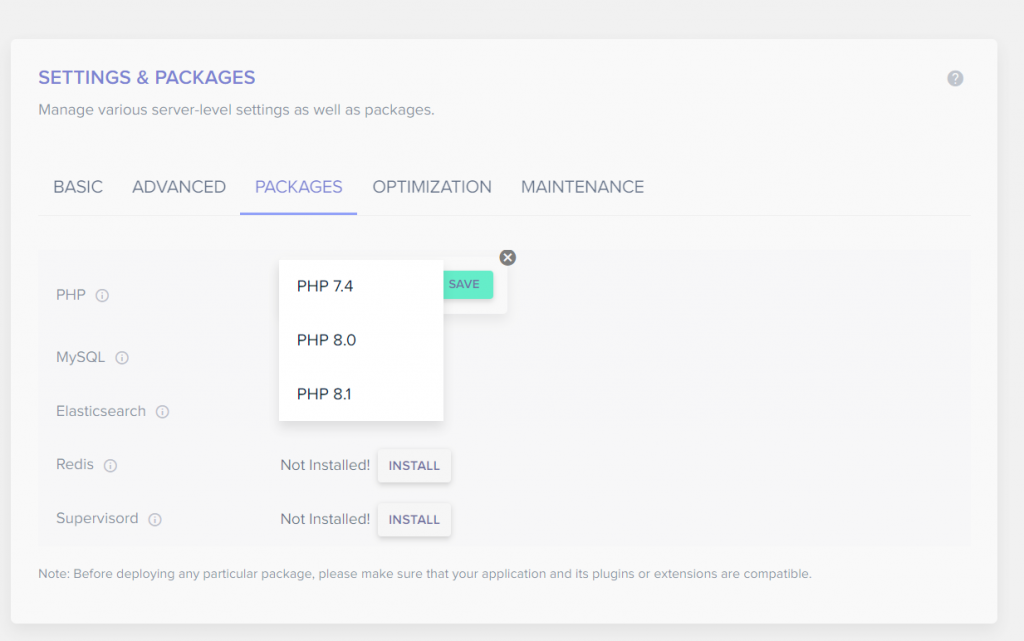
Click the Save button after selecting the PHP version you want.
3. A window with a warning opens.
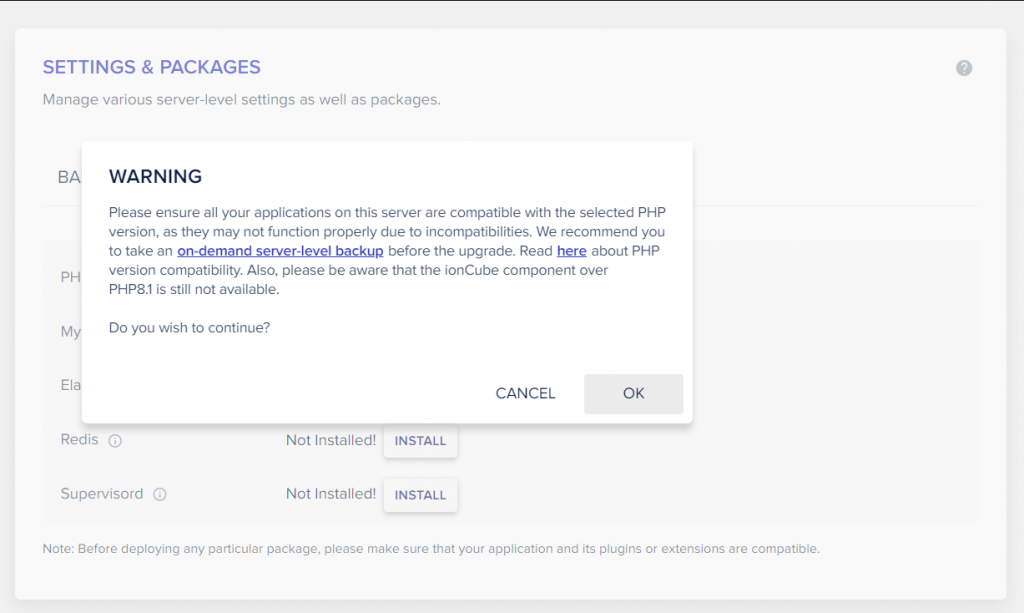
It is highly advised to make a complete backup before changing the PHP version.
Click the OK button if you want to proceed.
4. You'll begin the Server Package update. As the server package is upgraded, kindly wait.
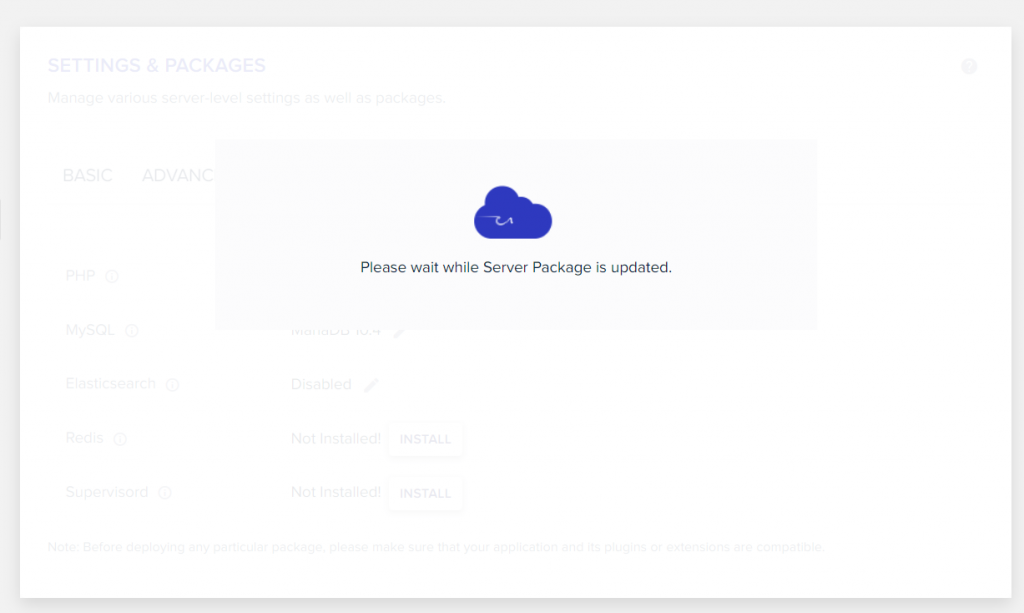
The upgraded PHP version will appear after it's finished.
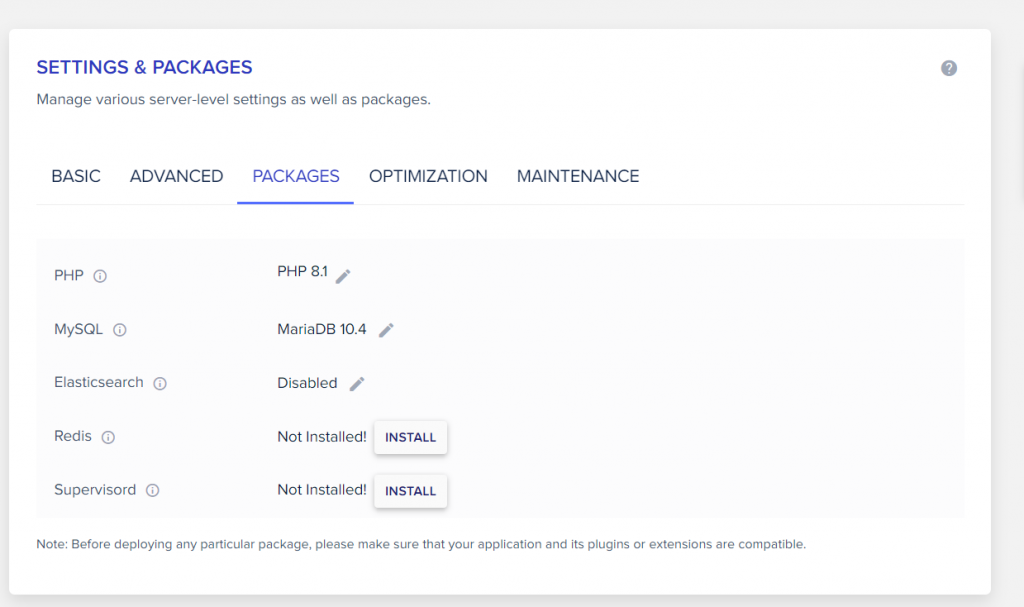
5. In the MySQL section, you can also modify the MySQL version. The most recent version of MariaDB, 10.6, is currently accessible.
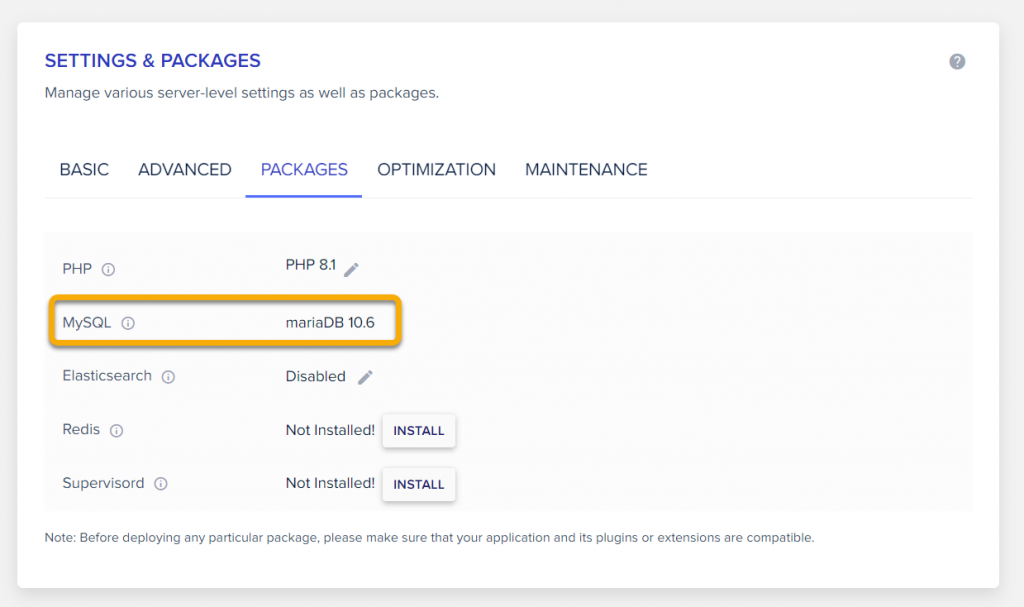
For your information, it is advised to meet the following conditions in order to run WordPress (as of September 2022.)
- PHP 7.4 or later is required.
- 5.7 or later versions of MySQL OR 10.3 or later versions of MariaDB.
- HTTPS assistance
After updating the PHP version, please verify your WordPress websites for any issues. To fix any issues, you might want to get in touch with the support staff.
Final Words
Congratulations, you now have the knowledge and tools to change the PHP version in Cloudways! By following the steps outlined in this guide, you can easily switch between PHP versions and ensure that your applications are running smoothly and efficiently.
Remember, having the ability to change your PHP version is a valuable skill, as it allows you to keep up with the latest updates and security patches. Additionally, it gives you the flexibility to customize your server to meet the specific requirements of your applications.
If you encounter any issues or have any questions about changing PHP versions in Cloudways, don't hesitate to reach out to their support team. They're always ready to help you with any technical difficulties you may encounter. We hope this guide has been helpful and wish you all the best with your web development projects!





