Image magnification has become essential for modern websites, especially those showcasing product images or detailed visuals. Elementor, a popular page builder, offers an Image Zoom Magnifier feature that enhances user experience by allowing visitors to examine images closely. This tool for product images is particularly valuable for e-commerce sites, where customers often need to scrutinize item details before making a purchase.

The Elementor Image Magnifier Widget provides a default magnifying image functionality, but many website owners want to customize this feature to suit their needs better. Whether you're looking to adjust the image on hover effect, modify the image zoom settings, or create a more seamless image hover experience, understanding how to change Elementor's magnifying glass is crucial.
In this guide, we'll explore the process of customizing Elementor's image magnification tool, from basic adjustments in the admin panel to more advanced techniques using custom CSS code. We'll cover how to optimize the feature for both desktop and mobile devices, ensuring your image zoom widget performs flawlessly across all platforms.
Understanding the Importance of Image Magnification in Web Design
Image magnification is crucial in modern web design, particularly for websites that rely heavily on visual content. This feature, often implemented through an image zoom widget, allows users to examine details of an image that might otherwise be difficult to see.
Create Amazing Websites
With the best free page builder Elementor
Start NowImage magnification is especially vital for e-commerce sites when displaying product images. The ability to zoom in on high-quality, premium stock images gives potential customers a closer look at item details, textures, and craftsmanship. This enhanced viewing experience can significantly impact purchasing decisions, allowing users to inspect products as if they were examining them in person.
Beyond e-commerce, image magnification benefits various types of websites:
- Photography portfolios: Allows viewers to appreciate the fine details in high-resolution images.
- Educational sites: Enables students to examine diagrams, charts, or historical documents closely.
- Real estate listings: Provides potential buyers with a detailed view of property features.
- Art galleries: Offers art enthusiasts the ability to study brushstrokes and techniques.
The image-on-hover effect, typically triggered by mouse movement, creates an interactive element that engages users and encourages them to explore content more deeply. This functionality is often adapted on mobile devices to work with touch gestures, ensuring a seamless experience across all platforms.
Implementing effective image magnification, such as the Elementor Image Magnifier Widget, can significantly enhance user engagement and time spent on a website. It transforms static images into interactive elements, providing a richer, more informative browsing experience that can lead to increased conversions and user satisfaction.
Overview of Elementor as a Page Builder
Elementor has established itself as a leading page builder in the WordPress ecosystem, offering a versatile and user-friendly platform for creating dynamic websites. Here's an overview of its key features and capabilities:
- Drag-and-Drop Interface: Elementor's intuitive drag-and-drop editor allows users to quickly arrange and customize page elements without coding knowledge.
- Responsive Design: The builder ensures that websites with built-in responsive controls look great on all devices, from desktops to mobile devices.
- Widget Library: Elementor offers a wide range of widgets, including the Image Magnifier Widget, which can be easily added to pages for enhanced functionality.
- Template System: Users can access a library of pre-designed templates or create their own, streamlining the design process.
- Dynamic Content: Elementor supports dynamic content, allowing for personalized user experiences.
- Custom CSS: For more advanced users, Elementor allows them to add custom CSS code to fine-tune designs.
- Third-Party Integrations: The platform supports various plugins and integrations, expanding its capabilities.
- Image Handling: Elementor excels in image management, offering features like the image zoom widget, image scroll widget, and options for image hover effects.
- Performance Optimization: The builder is designed with performance in mind, ensuring fast-loading pages.
- Regular Updates: Elementor consistently releases updates, introducing new features and improving existing ones.
For features like the Image Magnifier Widget, Elementor provides a range of customization options directly in the admin panel. This allows users to adjust settings such as zoom level, lens size, and trigger actions (e.g., mouse wheel zoom or click-to-zoom) without writing complex code.
While Elementor's default magnifying image tool is robust, advanced users may want to customize the image zoom functionality further. This might involve tweaking the border type of the magnifying lens, adjusting the behavior on mobile devices, or modifying how the original image is displayed when zoomed.
Use Image Magnifier In Elementor
To use image magnifying widget, ensure you have the Unlimited Elements plugin installed and activated in your WordPress dashboard. Go to plugins option from your WP dashboard, and on the search plugin section , type "Unlimited Elements". This plugin includes the Image Zoom Magnifier widget you'll be using.
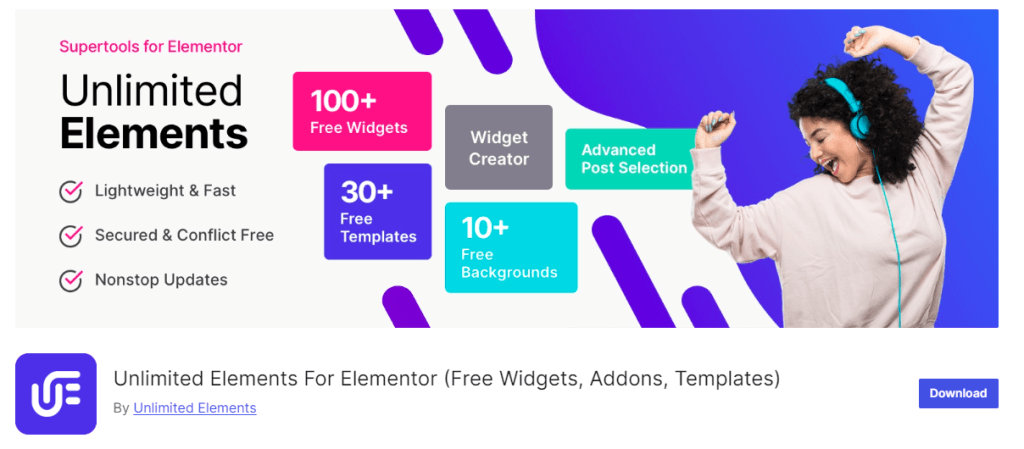
Open Elementor on the page where you want to add the image magnifier. In the Elementor sidebar, search for the "Image Zoom Magnifier" widget from Unlimited Elements. Drag and drop the widget into your desired column or section on the page.
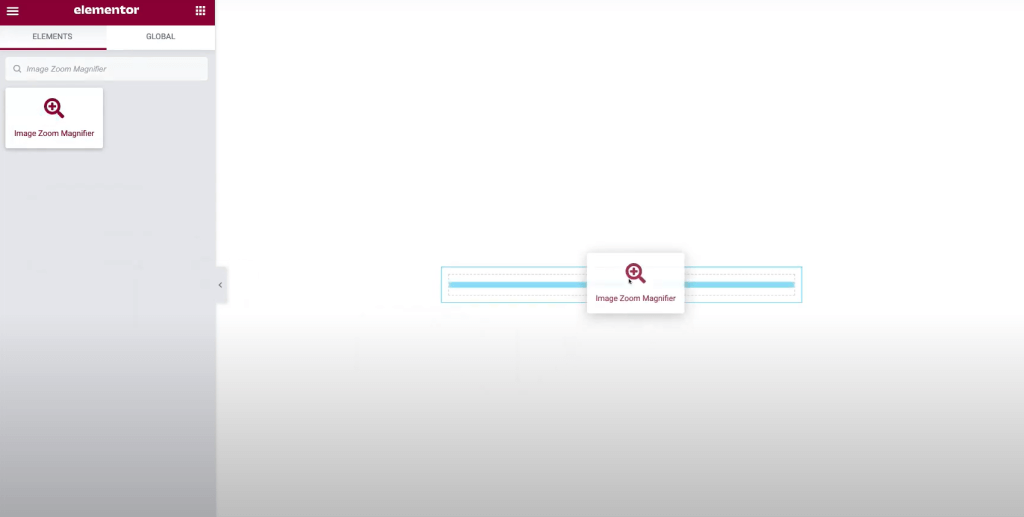
Once the widget is placed, you’ll see an option to add an image. Click on the “Image” field and upload the image you want to use. After uploading, click “Insert Media.” You will now see the magnifier effect on the image.
When hovering over the image, the zoom effect is applied by default. You can increase or decrease the zoom percentage to modify the zoom level.
By default, it is set to 100%. You can change it to a larger percentage (e.g., 200%) for a more significant zoom.
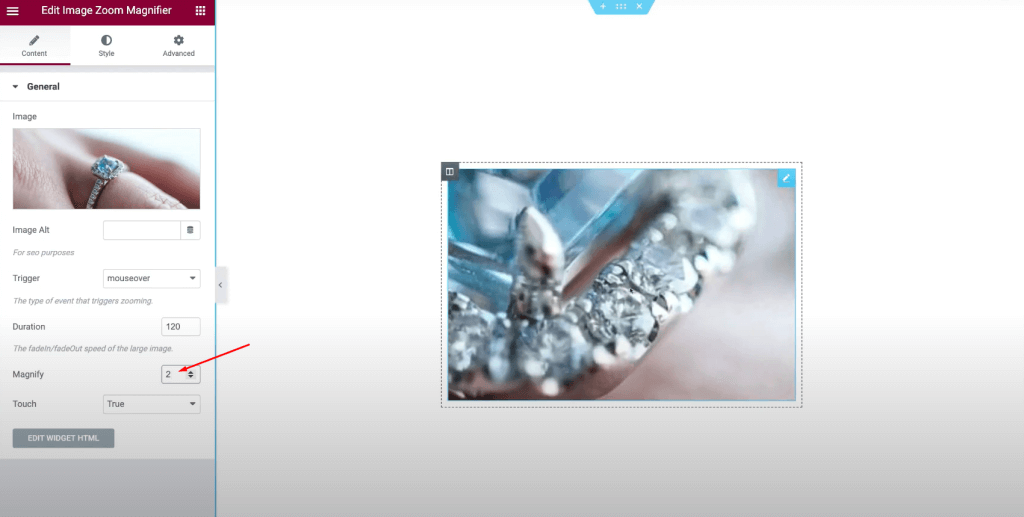
In the widget settings, you will find a field for adding the image alt text. Enter descriptive alt text for SEO purposes or accessibility.
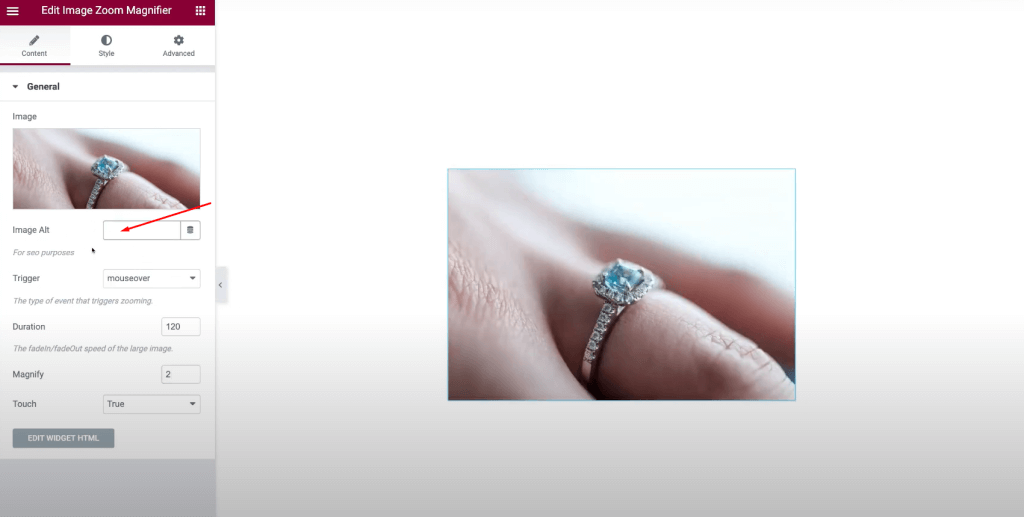
The widget allows you to choose how the zoom is triggered:
- Mouse Over: The default setting is to zoom when the mouse hovers over the image.
- Click: You can change the trigger to “Click” so the image only zooms when clicked.
If you choose “Click,” the image will zoom in and zoom out when clicked again.
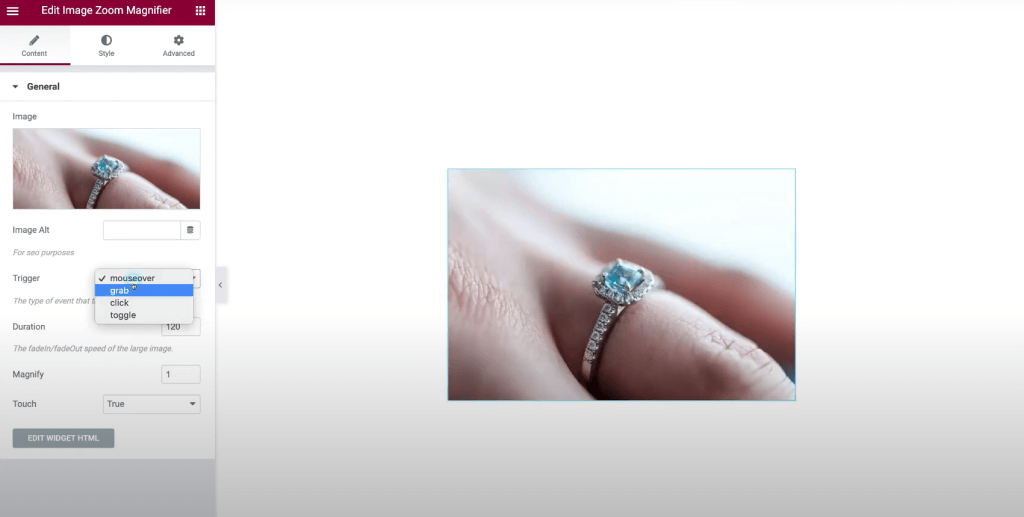
You can enable the Grab effect, which allows users to click and drag the image to move around while zoomed in.
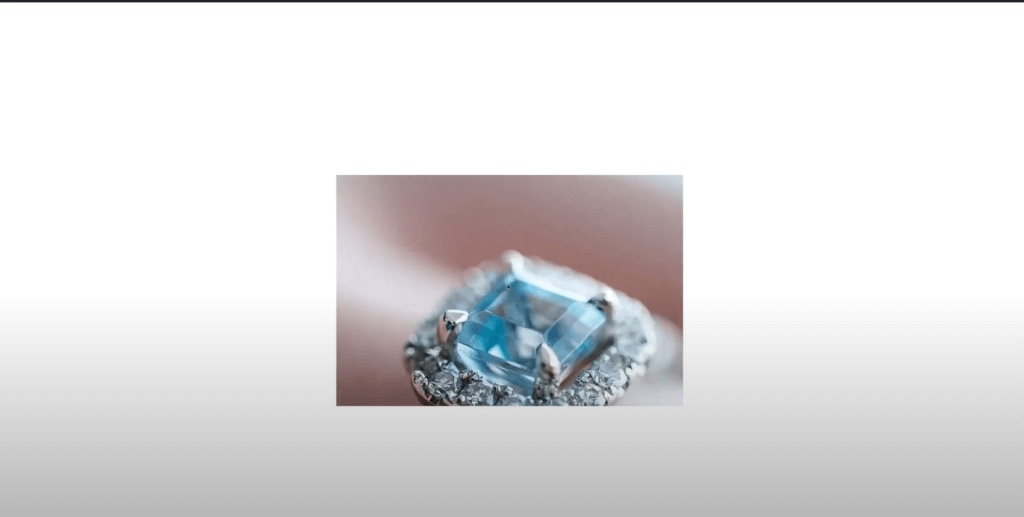
It’s hard to preview the Grab effect inside Elementor due to interference with the builder, so use the Preview option on the frontend to test this functionality.

You can also control the Duration in the widget settings. This sets how long the zoom effect takes to occur.
Modify the duration for a faster or slower zoom effect.
There is an option to enable or disable Touch Support (for mobile and touch devices).
By default, it is set to “True.” You can change this if necessary, though leaving it enabled for better functionality on mobile devices is recommended.
Go to the Style tab in Elementor for the widget.

Here, you can:
- Round the corners of the image magnifier by adjusting the corner radius.
- Add a border: You can set the border type, width, and color to further customize the magnifier’s appearance.
Use the Preview option in Elementor to view the zoom effect on the front end.
Once you’re satisfied with the setup, click Publish to make the changes live on your website.
And that’s it! You now have an image magnifier glass effect added to your Elementor page.
Wrapping Up
Customizing the Elementor image magnifier widget feature enhances your website's visual appeal and user experience, particularly for showcasing product images or detailed visuals. Following the steps outlined in this guide, you can tailor the Image Zoom Magnifier to suit your needs and brand aesthetics better.
Remember that while powerful, the image magnification tool should be used judiciously. Not every image on your site may require this feature, and overuse could slow page loading times. Focus on applying the magnifying glass to key product images or where detailed inspection adds value to the user experience.
As web design trends and user expectations evolve, stay informed about updates to Elementor and its Image Magnifying Widget. New features or improvements may offer additional customization options or enhanced performance.





