If you own an online store and you are looking to increase your online sales. Giving customers loyalty points might have been on your head for a while. It is a good way to keep track of your customers.

Here, we will explain how you can add a loyalty program to your online store without getting into extra coding hustles.
The Importance Of Loyalty Program
Having a loyalty program on your Online Store can be a great source of customer engagement. It also helps in bringing the customers back as they have these loyalty points to look back to.
You can offer these loyalty programs as a reward for signing up, placing an order, spending over a certain amount, etc. That being said, let's move ahead and see how a loyalty program is added.
Create Amazing Websites
With the best free page builder Elementor
Start NowHow To Add A Loyalty Program
For the purpose of adding a loyalty program to the WooCommerce store, we will be using Advanced Coupons. For the initial part, you will need to make an account on Advanced Coupons and then you will be able to download, install, and activate the plugin.
You will need to turn on the loyalty program module after the activation of the plugin. For doing this, head over to WooCommerce and then settings in your dashboard.
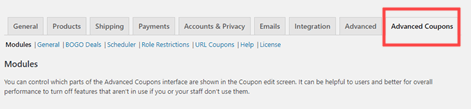
On the bottom of the page, you will see a loyalty program box. You need to tick the box and then press the save changes button
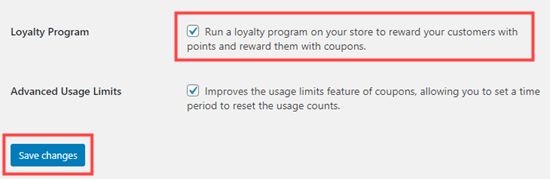
You have the loyalty program enabled. You can easily customize it according to your wants by clicking the Loyalty Program link below in the Advanced Coupons tab.
From there, you can easily change how your Loyalty Program scheme works.
Price to points earned ratio means the number of points a customer earns per dollar. By default, it gives 1 point per dollar. You can change it to whatever you want.

The points to price redeemed ratio mean the number of points customer needs to get a discount of 1$. You might want to change it as per your choice.
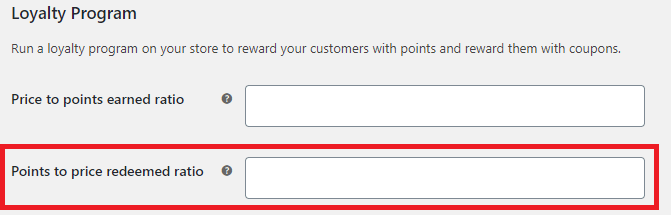
You can also change the name of your points to coins, stars or reward points, etc to make it look further catchy. If you change the points name, you might also want to change it in the cart/checkout messages below.

Now is the time when you decide how your points will be calculated. For example, if the customer has the discount code. You might want to award them the discount if they actually spend some money. Before the points are awarded, the discount and tax are added by default. You can change it according to your choice.
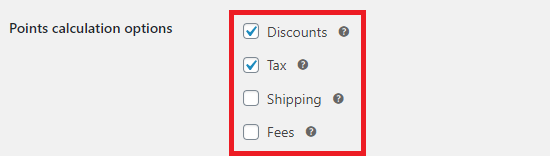
There are plenty of other options as well such as when the points will expire, minimum expenditure to redeem the points, and minimum expenditure to earn the points.
You can also change the way customers earn these points. You might want to award points for other than just buying such as leaving a product review, placing their first order, etc.
There is also an option to set up a bonus for a specific period of time or if your customer spends over a certain amount.
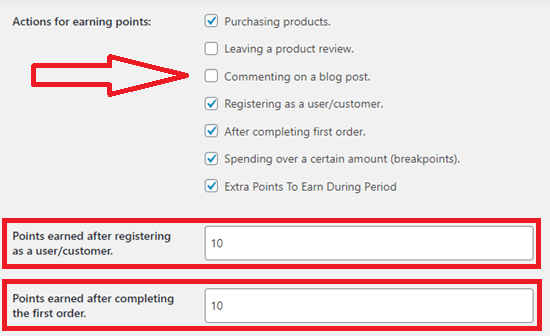
After you are done with all the settings. Don't forget to click the Save Changes button below.
How To Auto Create Accounts For Customers
To collect the loyalty points your customers will need to register and without that their points will not be saved. However, you can use some settings to create customer accounts automatically.
Head over to WooCommerce and then go to the settings page. There, you will find an Accounts & Privacy tab.
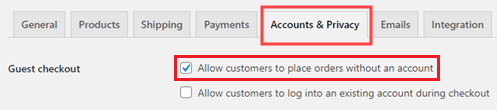
You need to disable the Allow customers to place an order without an account button.
Customers will not be able to checkout as guests but instead, they will be allowed to create a new account during checkout or sign in to an existing account.
Here is how you can set it up.
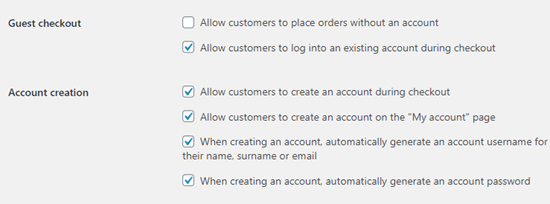
The customers will then receive an email right after the checkout with the instructions to access their account.
Congratulations, your customer loyalty program is running successfully. When the customer will add some product to their cart, they will be able to see the number of points they will receive for their order.
Under My Account and then My Reward Points customers will be able to see the number of points they have earned.
They can then change those points into coupons to redeem them. They can put the number of points they want to be redeemed which will turn into a coupon and then click Redeem to redeem the coupon.
I hope you found this tutorial helpful. Tell us about the online stores you have visited where you have earned reward points.
Isn't it fun to save some bucks using these loyalty points? Let us know in the comments.





