Do you want to use Elementor to add text to an image? You can present accurate information about an image and make it more aesthetically pleasing by adding text to it. The Elementor makes it quite simple to show graphic text when it is necessary. We will therefore demonstrate how to add text to an image with Elementor in this tutorial.

Adding Text Over An Image On Elementor
It's not really difficult to add text to an image. With Elementor, it is simple to accomplish. Start by opening an existing page in the Elementor editor or creating a new one. You must now add a section; to do this, click the "+" icon.
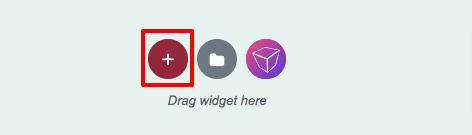
You must now decide on the layout. For our part, you are choosing the one-column layout right here.
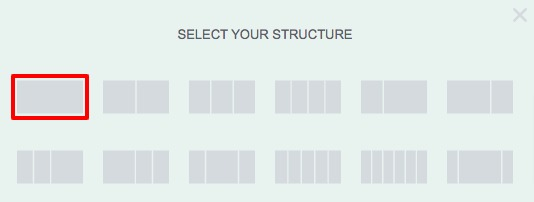
The edit option will show up on the left dashboard when you click the section edit button.
Create Amazing Websites
With the best free page builder Elementor
Start Now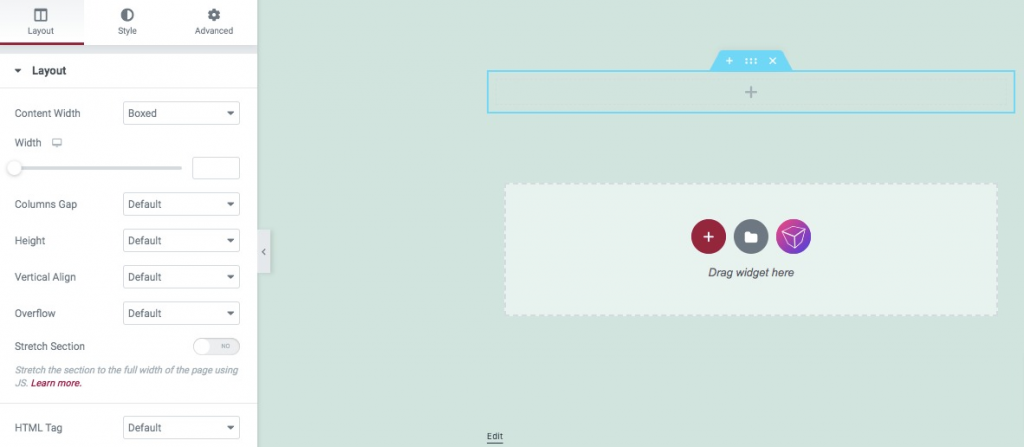
Go to the Style tab now to include a background image. There are numerous background options accessible in the background menu, including Classic, Gradient, Video, and Slideshow.
Select the traditional background option and add a background picture from your PC. Additionally, you can choose any image from your media library. You can change the image's size and attachment after adding it, as well as its position.
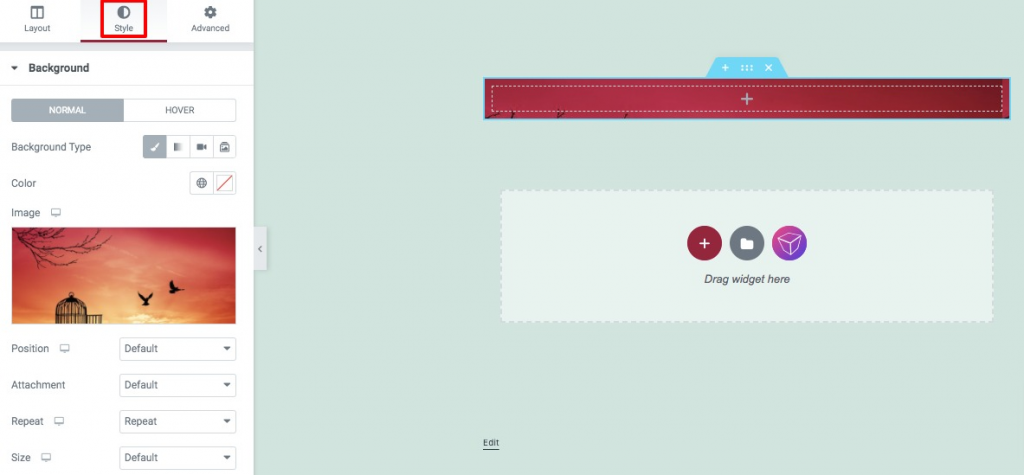
You now need to give the image some padding. To do this, select the Advanced tab and then fill out the padding field with padding. Your image after padding looks like this.

You must include the Text widget in the section in order to add the text to your image. Drop the Text widget into the section by dragging it there.
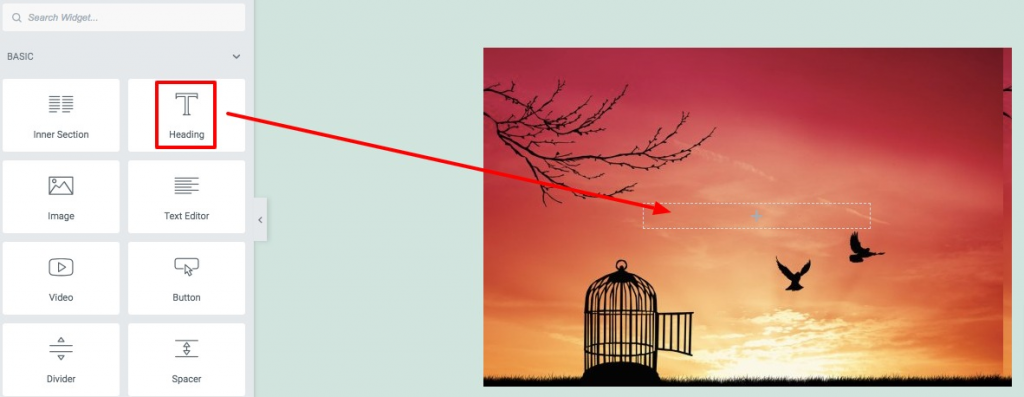
The text you provide in the form on the left dashboard will be applied to the image. Additionally, you can modify the alignment, HTML tag, and text size.
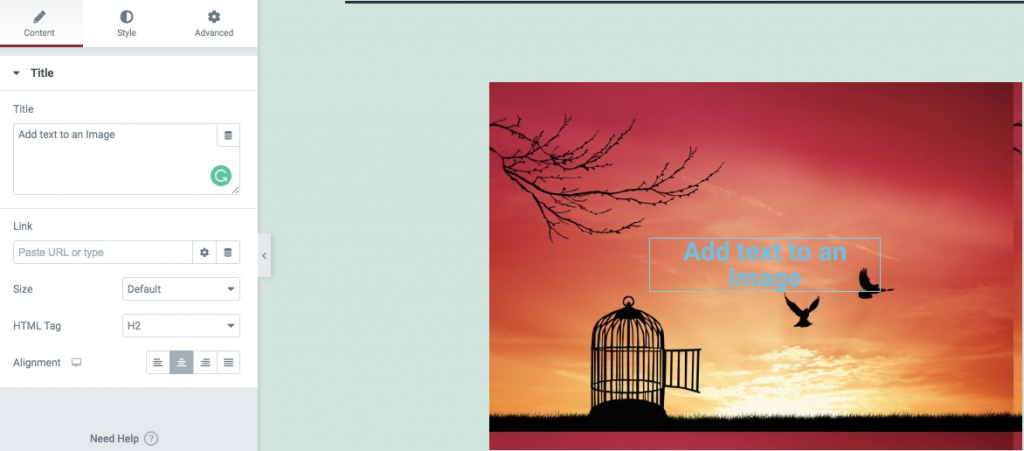
To style your added text, move to the Style tab. From here, you may change the text's size, text-shadow, color, font family, and more.
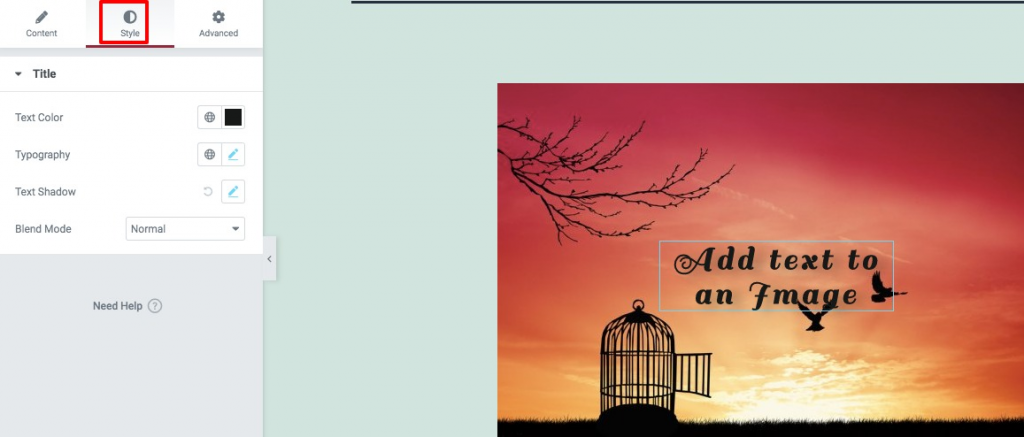
That’s it. You've been successful in including text in an image.
Wrapping Up
After completing the steps, Elementor will allow you to add text to an image. We trust you'll find this material useful. Additionally, explore additional stuff on Elementor and share it with your friends.




