In a time when the tech world eagerly anticipates the showdown between industry giants Elon Musk and Mark Zuckerberg, a surprising twist emerged from the Zuckerberg camp. Instagram Threads, Zuckerberg's response to Twitter, has stormed onto the scene, boasting a staggering 70 million sign-ups in under 48 hours at the time of writing. It's an impressive move by Zuckerberg, indeed.
But let's shift our focus away from the Zuckerberg-Musk showdown and towards something equally intriguing: Instagram Threads.
While Divi plans to eventually integrate the Threads icon into their Social Media Follow module, what if you or your client simply can't afford to wait? It's a scenario that might arise more often than we'd expect, isn't it?
No need to fret. This tutorial is here to guide you through a quick and simple method to seamlessly incorporate the Instagram Threads icon into your Divi site. Whether for a client's urgent needs or your own, this step-by-step guide will ensure you're not left waiting for Divi's official update.
Create Amazing Websites
With the best free page builder Elementor
Start NowWhat is Instagram Thereads?
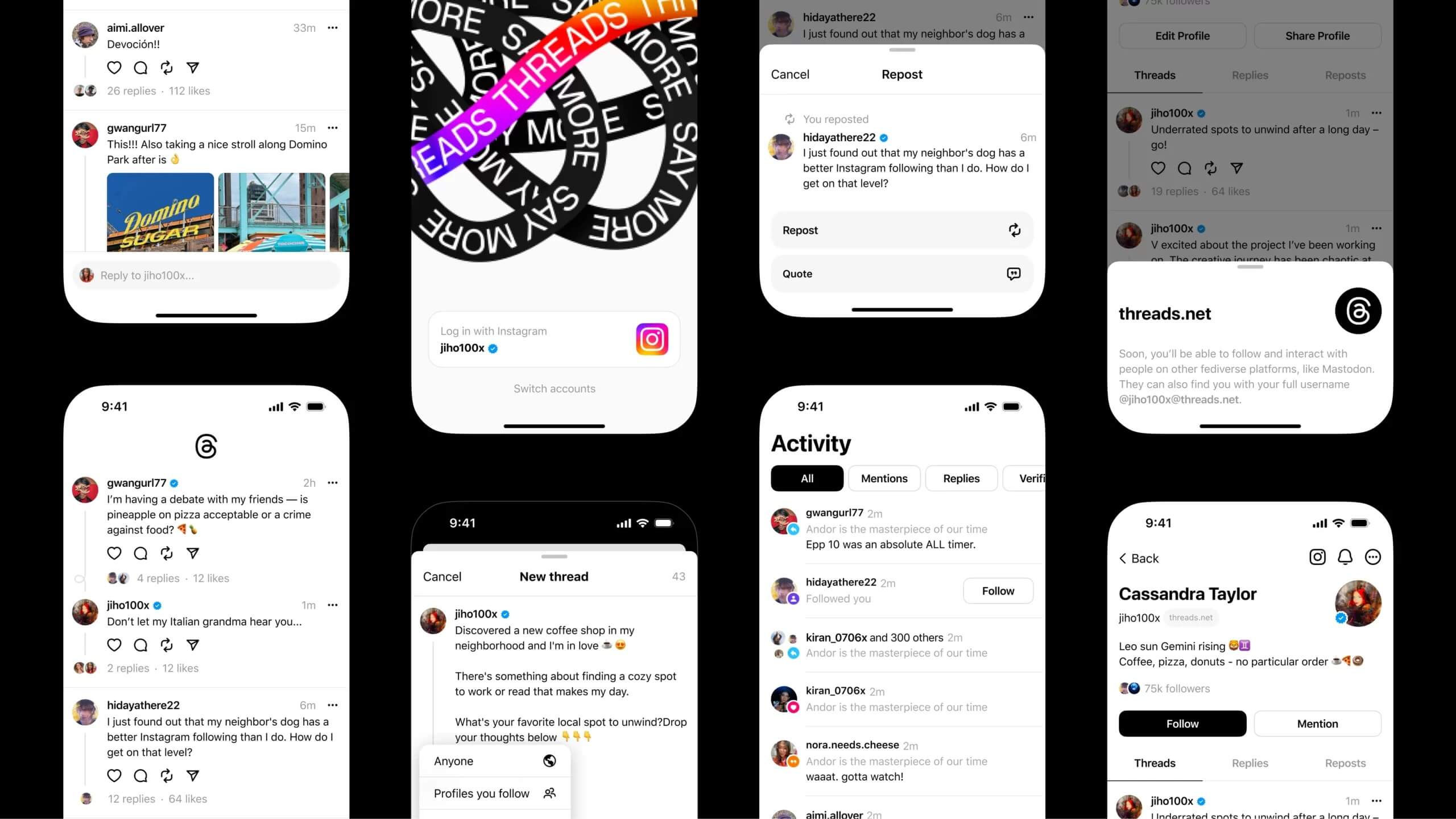
Instagram Threads is a standalone messaging app developed by Facebook, specifically designed for close friends and smaller groups. Launched as a companion to Instagram, Threads focuses on fostering more intimate connections among users. The app allows for direct messaging, sharing status updates, and quick photo and video sharing among a user's close circle of friends.
With a focus on simplicity and speed, Threads encourages more immediate communication between a user and their selected contacts, promoting real-time interactions and sharing updates in a more private setting compared to the broader audience of the main Instagram platform. This app offers features like automated status updates based on a user's location, movement, or battery level, making it easier for friends to connect and share what's happening in their lives in real time. Overall, Threads serves as a more streamlined, private space for quick and meaningful conversations and sharing moments with the people that matter most.
How To Instagram Threads Social Icon to Divi
To put a Threads icon on your Divi Social Media Follow module, it's like giving a new job to the retired Google+ icon, which, let's be honest, only grandma might still use.
Simply add the Google+ icon to your Divi Social Media Follow module and link it to Threads. You can change the background color and do some basic styling. Adjust the icon size and spacing to make it look good with your other social icons.
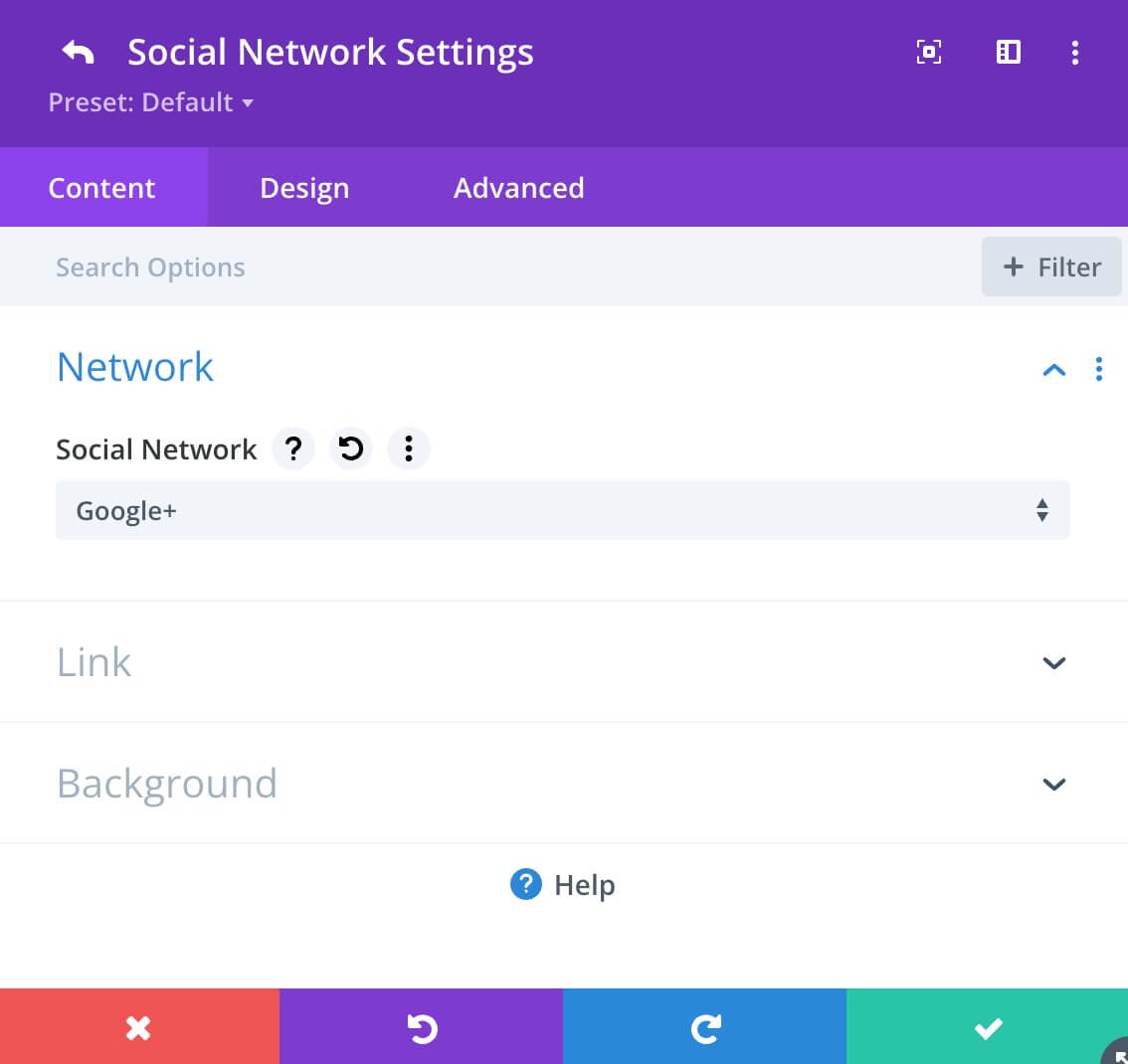
Next, you should put the Threads icon on your site. You can pick an SVG or image you prefer or use one from Seek Logo.
Add it to your Divi site and copy the file's location (path).
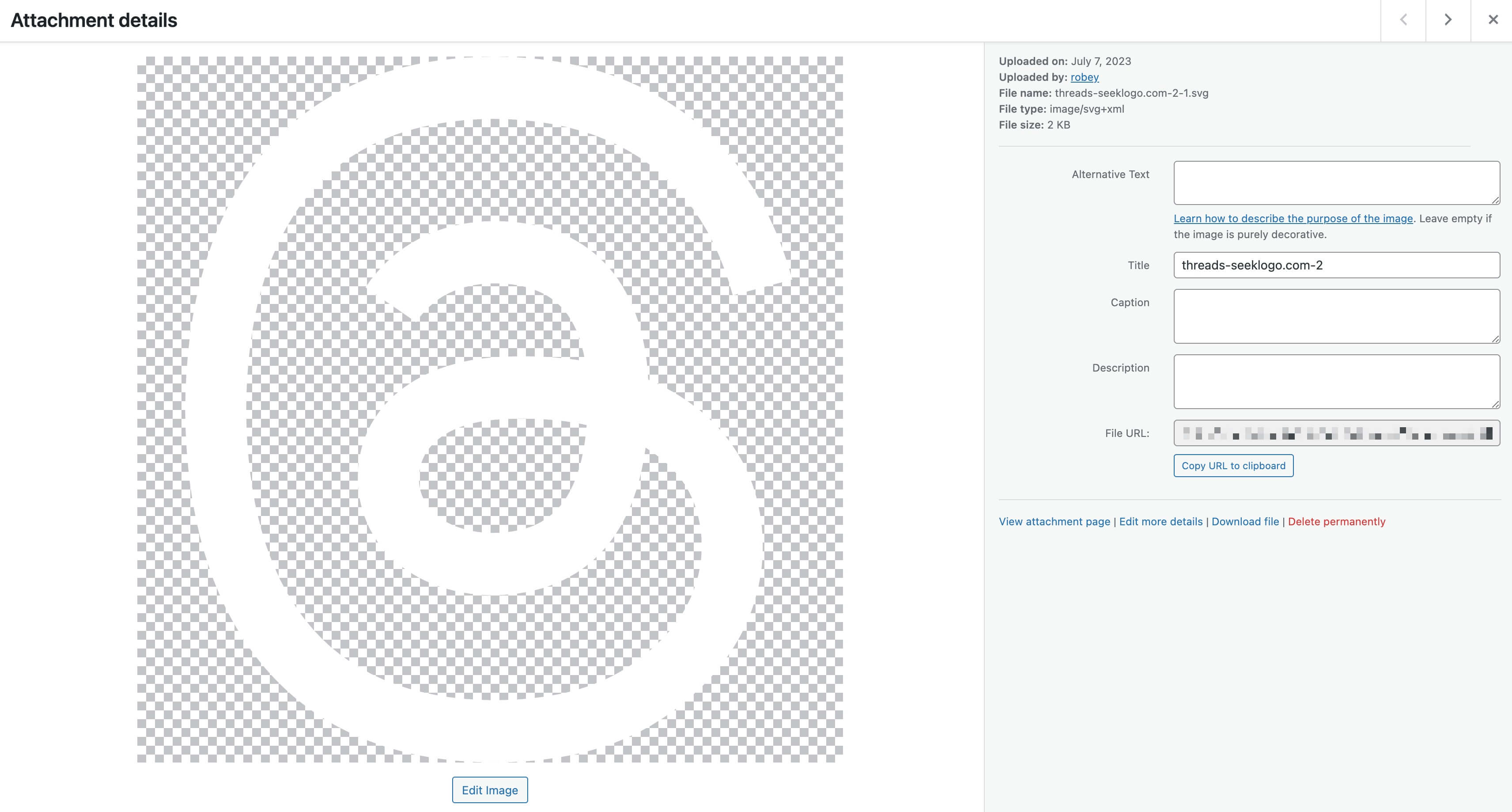
Finally, we'll use some CSS to change the old Google+ icon to the Threads icon, and then we're done.
Go to Divi, then to Theme Options, and find Custom CSS. Copy and paste the code below into that box.
.et-social-google-plus a.icon:before {
content: url(‘path-to-your-image’);
}And we are done.
Wrapping Up
You've just leveled up your website's cool factor by seamlessly integrating the Instagram Threads icon into your Divi site, even before Elegant Themes had it officially on their radar. Bravo to you for staying ahead of the game!
I know this guide might be shorter than usual, but it's tailor-made for all you adventurous Divi enthusiasts out there. I'm pretty sure it'll be a game-changer for many of you.





