Many sounds in the world affect us in many different ways. Sounds are a big part of our daily lives. They can cheer us up or make us cry, and they can also help us stick to our exercise routine.

Most brands have a distinct look that makes them easy to recognize. But if you use sound as part of your marketing strategy, people will remember and like your website even more.
The audio playlist is a built-in feature of WordPress, and you can use it in both the classic editor and the block editor by using the traditional block. It uses MP3 files that have been uploaded to the media library and is a lot like making an image gallery. In Elementor, you will need to use the Text Editor Widget to make a list of songs.
Design Procedure
An audio playlist is a particular section that can fit anyway in your desired place. So open the preferred page with elementor page builder, so that we can make further steps for this task.
Create Amazing Websites
With the best free page builder Elementor
Start NowFor this tutorial purpose, we'll take a blank page and select edit with elementor.
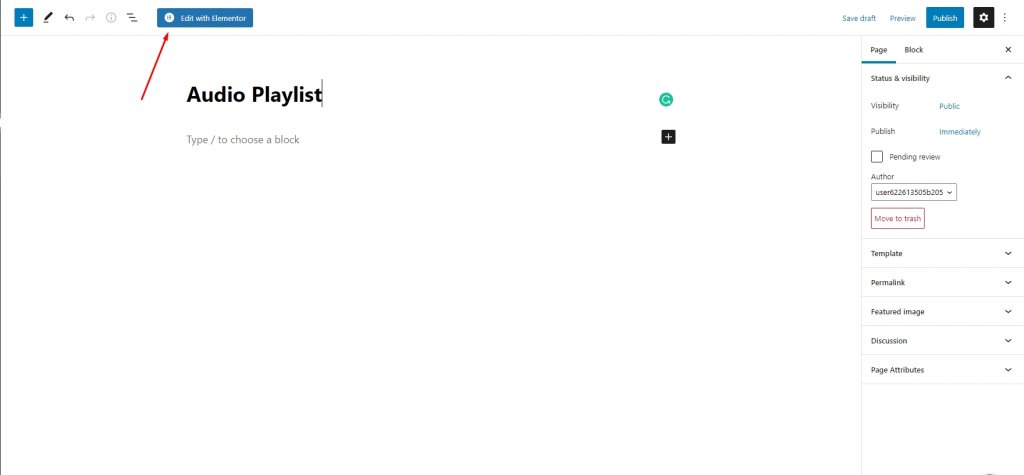
Drag a "Text Editor" widget from the widget library to the place you want it on your page.
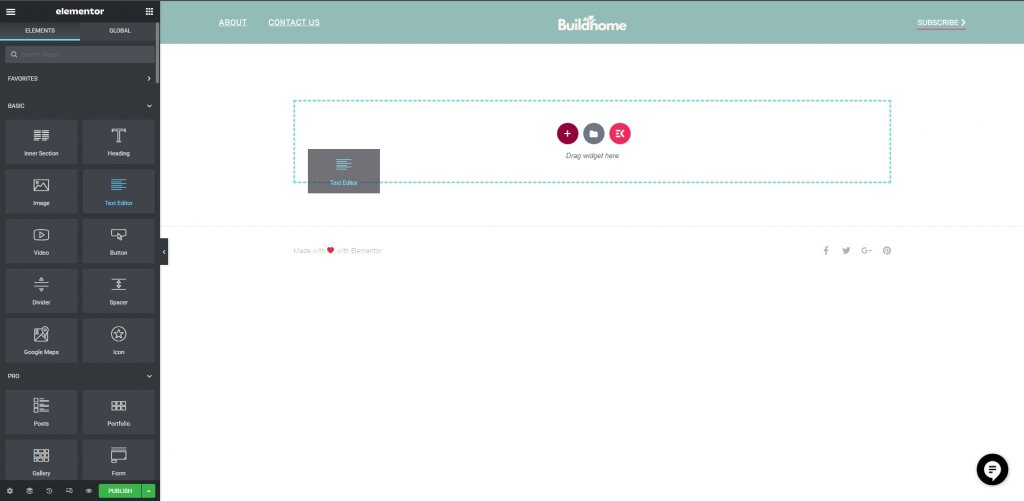
Select the Add Media button from the editor controlling panel.
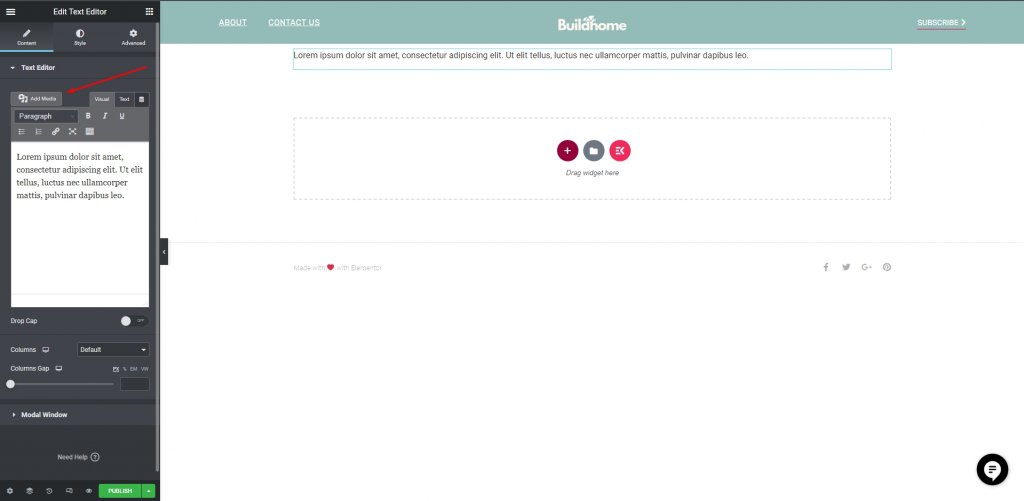
Now it will take you to the media library and there you can upload and select the tracks you want to be on that playlist.
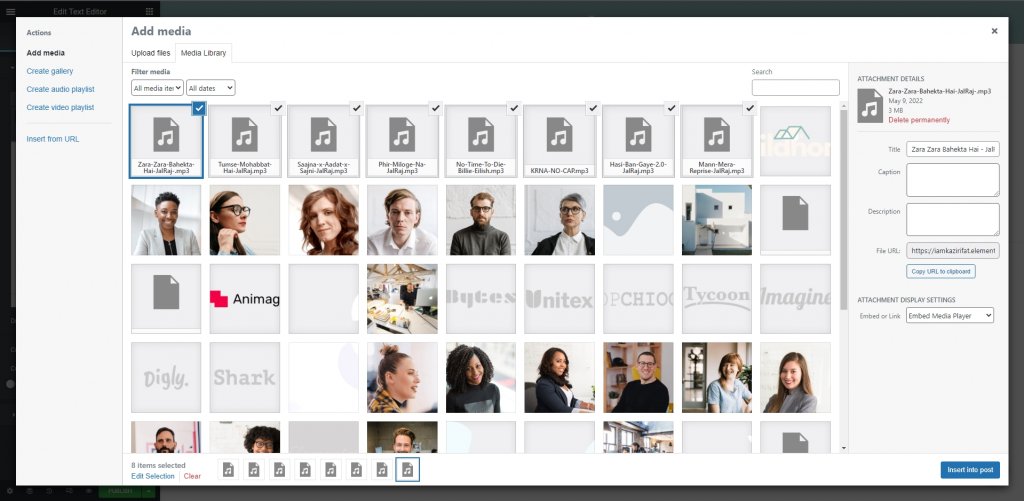
Now click on filter media and select audio. Also, select Create audio playlist from the left sidebar.
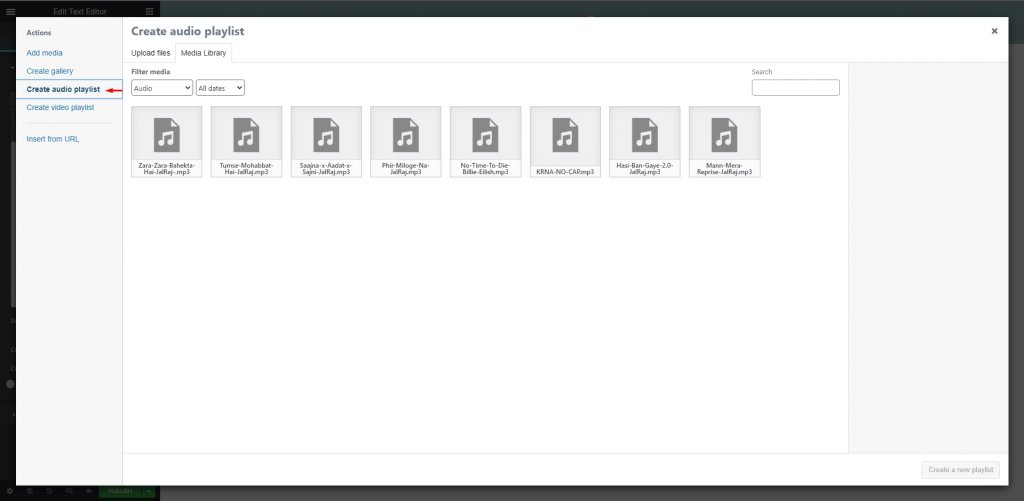
Then select the files you want to be on the playlist and click on create new playlist button on the bottom.
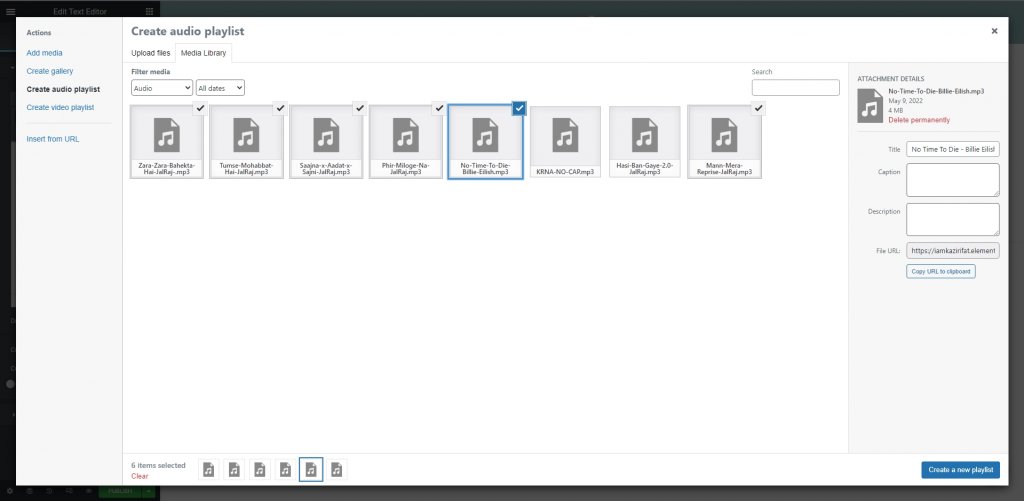
Choose the settings for the playlist you want to add. At this time, you can also change the names of the tracks. Click the button in the bottom right corner that says "Insert audio playlist."
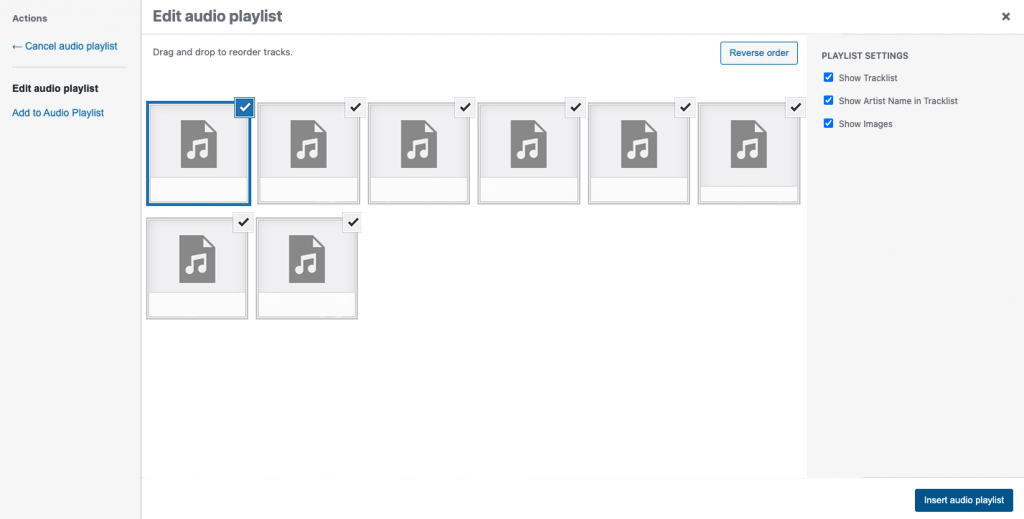
Now, the playlist will show up in the editor panel. It won't show up in the main window, but the shortcode will. This is normal and will only show up on the live page.
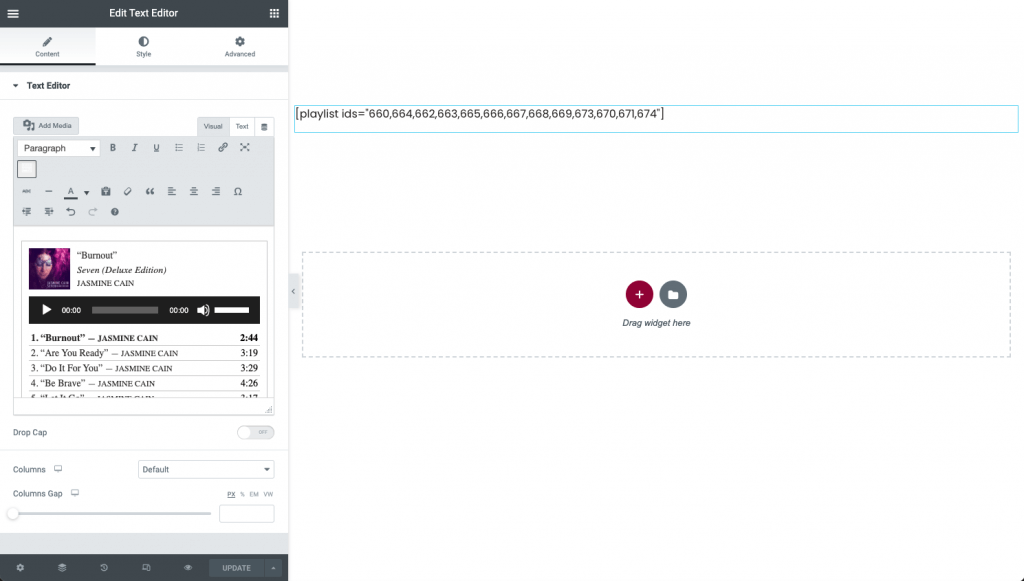
Publish or update your page, and then look at it by clicking the preview icon or opening a new tab. Your list of songs should be loud and clear.
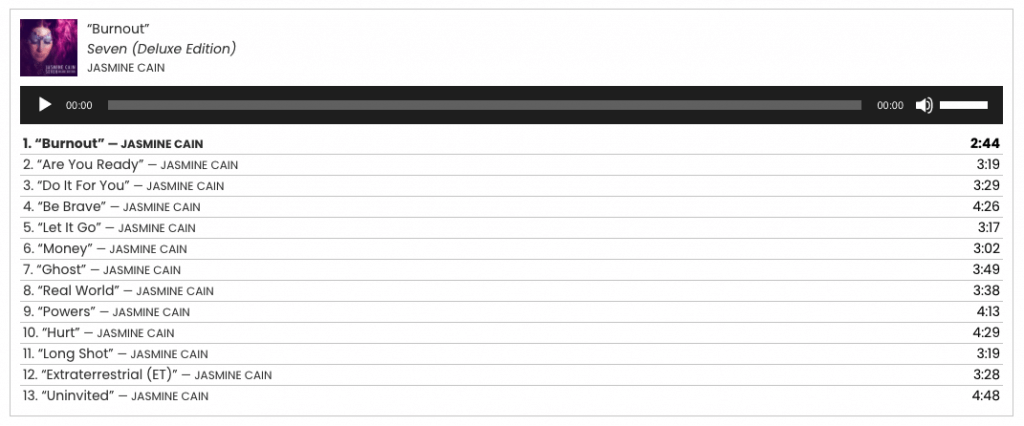
Possible Errors
You might face some errors while uploading your audio files. “Sorry, this file type is not permitted for security reasons.” - this error may show up because WordPress restricted some file types by default.
All you need to do is simply install a plugin "WP Extra file type" and navigate to Settings > Extra file types and select the mp3 option.
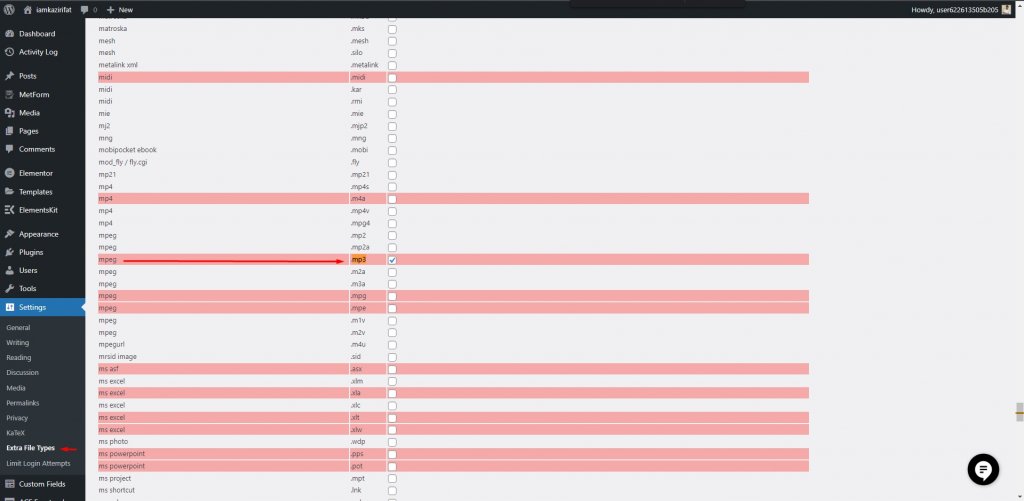
Wrapping Up
Whether you use music on your website for business or for fun, you should always think about how the user experience will be. If you're not a musician who wants to show off your work on your website, auto-playing sound can turn people off right away. And if you want the best of both worlds, you could let them decide whether or not to listen. Using this method, you can add an audio playlist to any website made with elementor. Hope this helps you with your next project to build a website about music.





