ChatGPT, the popular chatbot, has become incredibly widespread. But it’s not all smooth sailing. Sometimes, ChatGPT encounters errors, especially when many users are interacting with it at once.
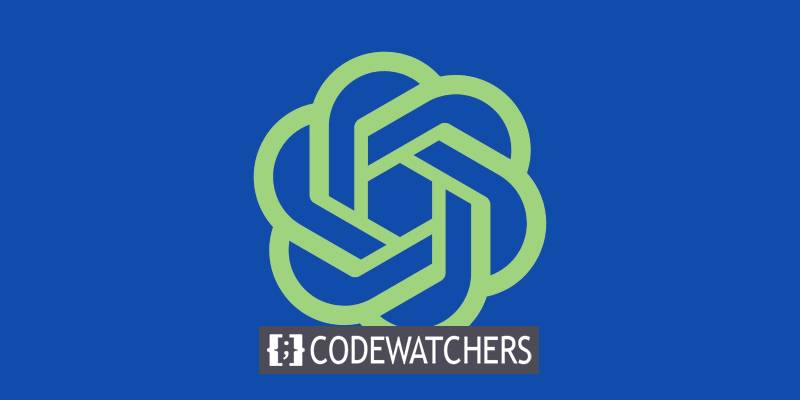
These errors can be frustrating, but fear not! There are straightforward ways to troubleshoot and fix common ChatGPT issues. In this guide, we’ll cover the problems users will face in 2024 and provide quick solutions. So, you won’t be stuck for long!
Common ChatGPT Issues
Here are some common ChatGPT issues that users encounter regularly. If not, in 2024, they will be.
- ChatGPT Error in Moderation
- ChatGPT Network Error
- Unprocessable Entity ChatGPT Message
- ChatGPT Error in Body Stream Message
- ChatGPT “Oops, an Error Occurred” Error
- ChatGPT Internal Server Error
- ChatGPT Error 1020: Access Denied
- “An Error Occurred” ChatGPT Message
- ChatGPT 429 Error
- ChatGPT Login Error
- ChatGPT Not Working: Other Options
Let's talk about these issues in detail and see what the solutions are.
Create Amazing Websites
With the best free page builder Elementor
Start NowUnprocessable Error
ChatGPT sometimes shows an error message that says “Error in moderation” during conversations. It’s not entirely clear why this happens to many users right now, but it occurs when the system’s content moderation mistakenly flags content as offensive or inappropriate.
Despite this issue, there are ways to fix it:
- Use shorter, clearer prompts: If your questions are too long or complicated, ChatGPT might get confused. Break down your request to help it be understood better.
- Refresh the browser window: Starting fresh might help you get what you need before the moderation system acts up again.
- Avoid offensive language: If you’re using offensive words, you’ll trigger this message. Being kinder in your interactions will make it go away.
Interestingly, some of these errors happened after ChatGPT experienced an outage. If you’re still stuck, consider trying other chatbots like Gemini or Claude—they’re quite capable too!
Network Error
ChatGPT network error occurs when users ask ChatGPT for complex or lengthy responses. It can also happen if your internet connection is unstable while ChatGPT generates answers.
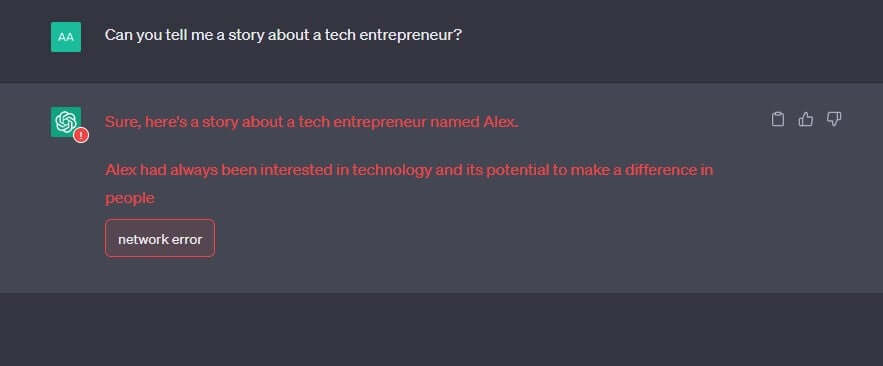
Here’s how to fix it:
- Check Your Internet Connection: If your internet is spotty, ChatGPT might show this error. Make sure your connection is stable.
- Break Down Your Request: Split your prompt into smaller parts. Asking too much at once can trigger a network error.
- Limit ChatGPT’s Responses: Ask for shorter answers, like “in no more than 100 words.”
- Simplify Your Instructions: Be clear and straightforward. Complex commands might confuse ChatGPT.
- Coding?: Avoid comments or empty lines to reduce the response size.
Give these steps a try, and you’ll be chatting smoothly with ChatGPT!
Unprocessable Entity
When you see the “unprocessable entity” message in ChatGPT, it means that the server couldn’t process your request, even though it understood it. There are a few reasons why this might happen:
- Input Format: Users sometimes type information in a way that ChatGPT can’t handle.
- Missing Data: If you’re missing some necessary input, you’ll get this error.
- Guidelines: ChatGPT follows certain content guidelines. If your request falls outside those rules, you’ll see this message.
Here’s how to fix it:
- Start Fresh: Delete your recent chat. Stick to prompts that follow OpenAI’s guidelines.
- Keep It Simple: Avoid special characters. Basic letters and numbers work best.
- Shorter Queries: If you keep getting this error, try simpler questions.
Give these steps a shot, and ChatGPT should work smoothly!
Error in Body Stream
When you see the “error in body stream” message in ChatGPT, it means that the server couldn’t process your request, even though it understood it. Here are a few things to know:
What it means is normally, this error happens when something interrupts or interferes with ChatGPT’s response-generation process. Imagine ChatGPT trying to answer, but something gets in the way.
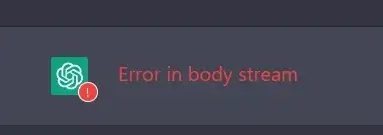
Possible Causes:
- Your End: It could be due to a poor network connection on your side.
- Overloaded ChatGPT: Sometimes, ChatGPT gets flooded with requests, and yours might not go through.
How to Fix It:
- Start Fresh: Create a new chat with ChatGPT. Sometimes, that clears the error.
- Refresh: Ask ChatGPT to regenerate the response. It’s like an internal refresh.
- Shorter Requests: Keep your questions shorter. Long ones confuse ChatGPT.
- Syntax (for API): If you’re using an API, check your code and input arguments.
Give these steps a try!
“Oops, an Error Occurred” Error
Some people who use ChatGPT have reported seeing a message saying "oops, an error occurred" along with a button that says "try again". This can happen when users are quickly deleting a lot of chats or right after logging in, according to some Reddit users.
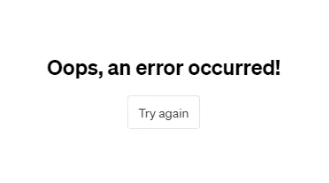
If you're deleting chats rapidly, you might be putting too much pressure on the server, causing this error message to appear. However, the exact reason for this error message isn't always clear.
How to fix the "oops, an error occurred" error in ChatGPT:
- Click on the "try again" button. Most of the time, this will solve the issue and make the error message go away.
- Clear your cache, cookies, and browsing data. Some users have found that simply clearing these things from their browser can fix the problem.
- Try using a different browser. If clearing your browser's data doesn't work, switching to another browser could help resolve the issue.
Internal Server Error
If you've been using ChatGPT for a while, chances are you've encountered the "internal server error" message at least once.
This error can happen because ChatGPT might not have enough space or memory to handle all the users it's interacting with simultaneously.
It's important to note that this error usually indicates a problem on ChatGPT's end, not with your device or internet connection.
Here are some ways to fix the ChatGPT internal server error:
- Refresh your browser: Sometimes a simple refresh can solve the issue and also help determine if the problem is with your internet connection.
- Clear your browser cookies: This can often resolve the error. You can also try accessing ChatGPT in incognito or private browsing mode.
- Try a different browser: Switching browsers can help identify if the problem lies with the application itself rather than the chatbot.
- Log back into your OpenAI account: Logging in and out of your account can sometimes bring ChatGPT back to normal operation.
Error 1020: Access Denied
Error code 1020 indicates that the website you're trying to access has blocked your IP address. This happens when Cloudflare's security system, used by OpenAI to protect its website, identifies your IP as potentially harmful.
There are various reasons why you might encounter this error. It could be due to using unsecured public Wi-Fi, which often triggers access denied requests. Alternatively, it might be an issue with Cloudflare's firewall.
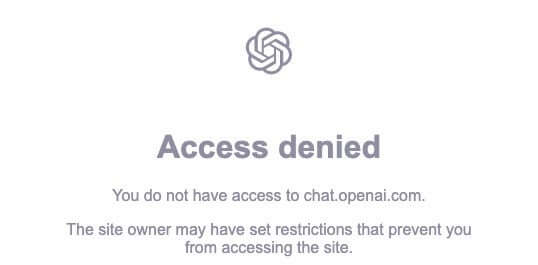
To resolve ChatGPT error 1020, you can try the following steps:
- Use a VPN: VPNs can quickly change and mask your IP address. Look for reputable free VPN services to bypass this error.
- Use a proxy server: Similar to VPNs, proxy servers can spoof your IP address. However, they don't encrypt data like VPNs do.
- Disable browser extensions: Sometimes, problematic browser extensions can interfere with Cloudflare's firewall. Disable any extensions to check if they're causing the issue.
By following these steps, you can troubleshoot and resolve ChatGPT error 1020 effectively.
“An Error Occurred” Message
Since ChatGPT was launched in November 2022, many users have encountered an error message that says, “An error occurred. If this issue persists, please contact us through our help center at help.openai.com.” This problem has been widely discussed on OpenAI's community forum.
This error message is quite general and appears when something is preventing ChatGPT from working properly. It could be due to ChatGPT nearing its user limit, although the well-known “ChatGPT is at capacity” message may not be sent yet.
Here are some ways to fix the “an error occurred” message in ChatGPT:
- Refresh your screen: Some users have been able to make the error disappear by simply refreshing their screen, although this may not work every time.
- Disconnect or reconnect your VPN: Changing your IP address by disconnecting and reconnecting your VPN might resolve the error. Some users on the OpenAI forum suggested turning off advanced features like threat protection on VPN providers like NordVPN.
- Clear your cookies or switch browsers: Switching to a different browser has helped some users get rid of the error message. Alternatively, you can clear your browser's cache of cookies if you don't have access to another browser.
"Too Many Requests" Error
Error 429 is a message you might see when using ChatGPT, indicating that you've made too many requests to its system in a short time. This happens because the ChatGPT system has a limit on how many requests you can make within a certain timeframe.

The ChatGPT system works through something called an API, which lets developers create their own chatbots using the same technology as ChatGPT.
If you see this error, it means the system can't handle your request because you've asked for too much, too quickly. It's like trying to order too much food at once from a busy restaurant.
To fix this error:
- Try to make fewer requests to ChatGPT. This will help you stay within the limit.
- Keep a closer eye on how many requests you're making. By monitoring your usage more carefully, you can avoid hitting the limit unexpectedly.
These steps will help you avoid encountering this error in the future.
Login Errors
Some ChatGPT users have encountered what's known as "login loops," where they're unable to access their accounts. This issue often arises when users haven't verified their email addresses with OpenAI, leading to a significant number of users facing this problem.
However, login errors in ChatGPT aren't limited to this scenario. For instance, if you attempt to log in using a different authentication method than what you initially used to create your OpenAI account, you'll receive an error message.
Here's how to address the ChatGPT login error:
- Verify your email address: If you're stuck in a login loop, check your inbox for any unread emails from OpenAI. Verifying your email address can resolve this issue.
- Request a password change: If you consistently encounter login issues, requesting a password change may reset your account and help you break out of the login loop.
- Sign up for a new OpenAI account: While this may seem like a last resort, creating a new account could be the quickest solution if you don't have any crucial chats saved. It's a free process, and all you need is another email address.
Wrapping Up
In conclusion, while encountering errors with ChatGPT can be frustrating, there are practical steps you can take to resolve them swiftly. These mentioned solutions can help ensure a smoother user experience with ChatGPT. Remember, troubleshooting common issues is part of the journey towards harnessing the full potential of this powerful tool.





