JavaScript has become an essential part of web development, allowing developers to create interactive elements and dynamic effects on websites. Though WordPress sites are powered by PHP, there may come a time when you need to add some custom JavaScript code to your WordPress site.

Adding JavaScript code directly to your WordPress theme or plugins files is not recommended as it can get overwritten during updates. The better solution is to use a dedicated JavaScript plugin that allows you to easily add custom JS code to your site.
In this article, we'll look at some of the best JavaScript plugins for WordPress that make it easy to add custom JS code to your site without modifying core files. We'll cover what JavaScript is, why you might need it, and review five essential plugins to add JavaScript to WordPress. With the right plugin, you'll be able to integrate JavaScript into your WordPress site seamlessly.
What is JavaScript?

JavaScript is a scripting language developed in 1995 by Brendan Eich that has become one of the core technologies of the web. It is best known as the scripting language for Web pages, adding interactive behaviors, animations, data visualizations, and other dynamic functionalities natively understood by web browsers. JavaScript code can be inserted into HTML pages and interacted with through the Document Object Model (DOM), allowing programs to manipulate page structure, styling, and content in response to user actions.
Create Amazing Websites
With the best free page builder Elementor
Start NowAs an interpreted language, JavaScript processes instructions directly without needing compilation. Along with HTML and CSS, JavaScript makes up the three foundational pillars of web development, enabling rich user experiences and web applications. Its versatility, cross-platform nature, and widespread adoption has solidified JavaScript as an essential language for client-side scripting over the past two decades.
JavaScript can do a lot of things in your website. For example -
- Interactive UI elements - JavaScript enables you to create complex UI interactions like drop-down menus, sliders, modals, etc.
- Dynamic styling - Use JavaScript to update CSS styles dynamically for animation effects or to highlight active states.
- Async communication - JavaScript allows asynchronous communication with servers via AJAX requests for dynamic content updates.
- Form validation - Validate form data and input before submitting to the server. Provide real-time validation messages.
- Animations and visual effects - Animate page elements, trigger CSS transitions, and develop creative visual effects to enhance UX.
- Game development - JavaScript is commonly used to develop interactive browser-based games.
- Web applications - JavaScript powers full-stack web applications by enabling dynamic client-side logic and connectivity with backend databases/APIs.
- Better UX - Overall, JavaScript can hugely improve site interactivity, aesthetics and UX when used effectively.
Ways to Add JavaScript to WordPress
You have a variety of alternatives when it comes to adding JavaScript to WordPress.
Although utilizing a WordPress JavaScript plugin is the easiest option for most users, there are manual alternatives available if you want a more hands-on approach.
Using the functions.php File of Child Theme
Using the functions.php file in your WordPress theme and the WordPress hook system, you may manually add JavaScript to WordPress.
This approach is a little trickier. In essence, the WordPress hook system enables you to include any information, including JavaScript, in the header or footer of your website.
You may automatically inject it into your site by fusing some JavaScript with some PHP code for the hook. Here is an illustration of the code you would use to include JavaScript in the header of your website:
function wpcom_javascript() {
?>
<script>
Replace with your JavaScript
</script>
<?php
}
add_action('wp_head', 'wpcom_javascript');Additionally, you can use more complicated PHP to create conditional IF statements, such as adding JavaScript exclusively to specific website pages or blog posts.
Here is an illustration of how to target the page's ID to only apply JavaScript to one page:
function wpcom_javascript() {
if (is_page ('42')) {
?>
<script>
Replace with your JavaScript
</script>
<?php
}
}
add_action('wp_head', 'wpcom_javascript');Use a WordPress child theme if you do use your theme's functions.php file to prevent your JavaScript snippets from being overwritten when you update your theme.
You can make your own unique plugin to hold these snippets as an alternative to using the functions.php file from your child theme.
Your code snippets become theme-independent when you use a custom plugin rather than your child theme's functions.php file. In other words, even if you switch themes, all of your JavaScript snippets will still be in use.
Use a JavaScript WordPress Plugin
Use of a JavaScript WordPress plugin, often known as a code snippet management plugin or anything similar, is generally the best and most straightforward choice.
Although the specific features will vary depending on the plugin, the general concept is that these plugins provide you with a simple interface to add and manage JavaScript snippets from your WordPress Admin.
Here's an illustration:
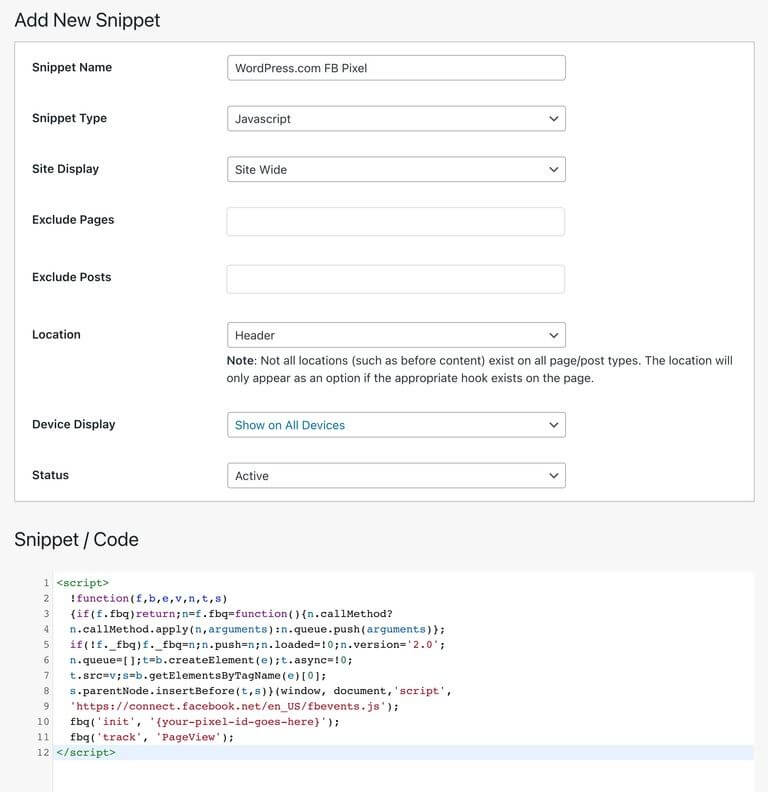
Using a dedicated JavaScript plugin for WordPress has some really useful advantages:
- Easier snippet management - With these plugins, you can organize multiple JavaScript snippets by giving them titles and using tags or categories. This makes it easy to find, enable, or disable specific snippets whenever you need to.
- Works with any theme - The plugin stores the snippets independently from your theme files. So even if you change to a completely different theme, all your JavaScript snippets will still work. This is great if you have theme-independent JavaScript like adding Google Analytics tracking code.
- Conditional loading - The plugins let you set rules about where and when to load your snippets. For example, you can make a snippet only load on certain pages, for some users, on mobile vs desktop, etc.
Overall, these JavaScript plugins make it super simple to add JavaScript to WordPress in a flexible way. You don't have to modify theme files, and you get fine-grained control over when and where your custom JavaScript runs on your site.
Top 3 WordPress Plugin For Adding JS To Your Website
Here are the most easiest to use WordPress plugins to add custom JS to your website. Feel free to use any of these.
CSS & JavaScript Toolbox
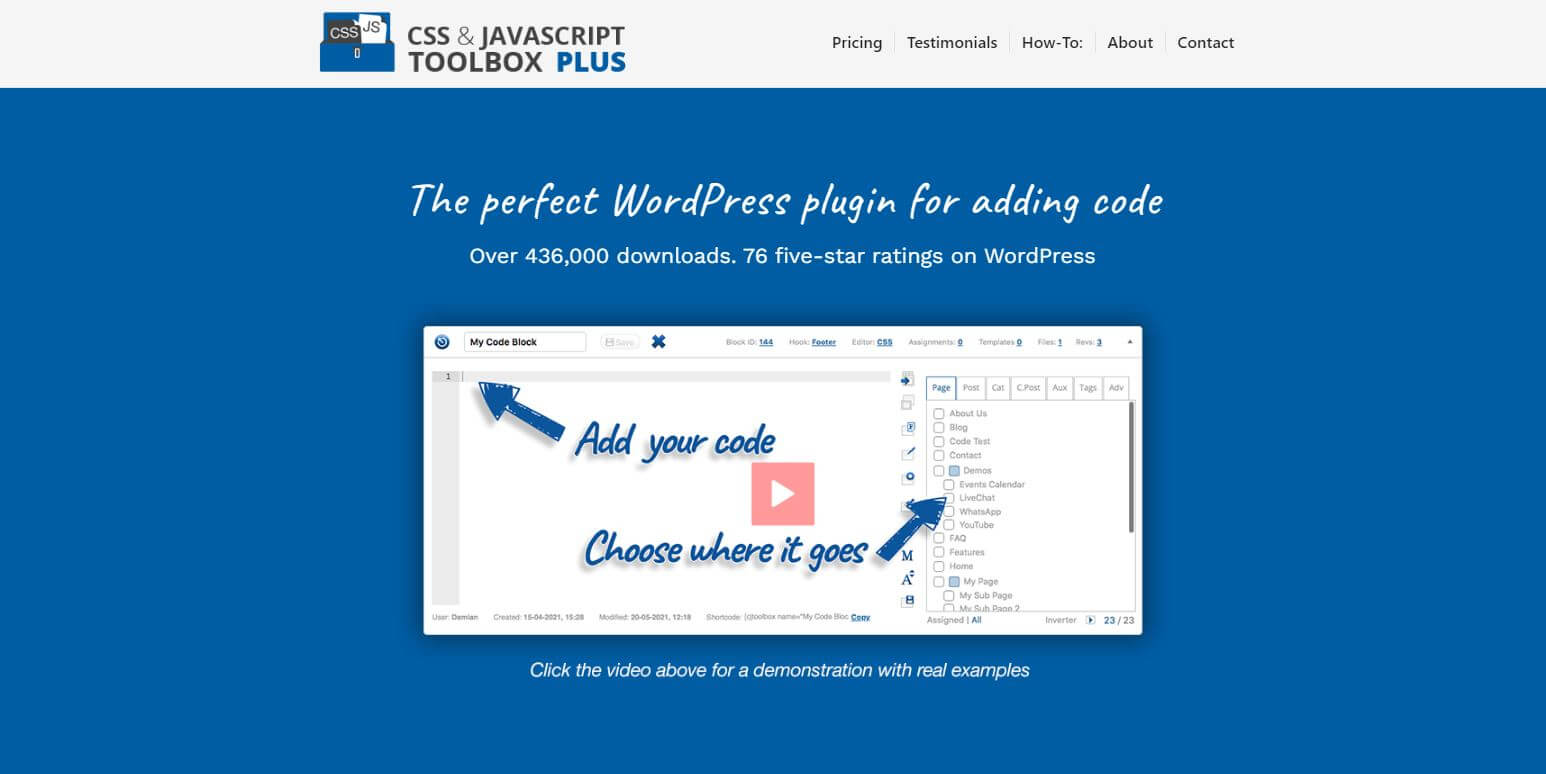
CSS & JavaScript Toolbox plugin enables fast WordPress development without touching theme files. It uses customizable code blocks to add scripts, widgets, and modifications across your site. Easily assign snippets to specific pages, posts, and locations using the assignment panel. The powerful editor lets you beautify, minify, and manage all your code. Key features include header/footer hooks, shortcodes, Gutenberg blocks, and more for precision targeting. With the premium version, take advantage of advanced controls like regex matching, additional hooks, code backup and revisions. If you need an easy way to insert JavaScript, CSS, HTML, and more, this is the ultimate snippet toolbox.
Key Features
- 32 Editor Themes
- Full-Width Editing
- Full-Screen Editing
- Font-Size Adjustment
- External Script Support
- Header/Footer Support
- Code Block Shortcodes
- Metabox Code Blocks
Simple Custom CSS and JS
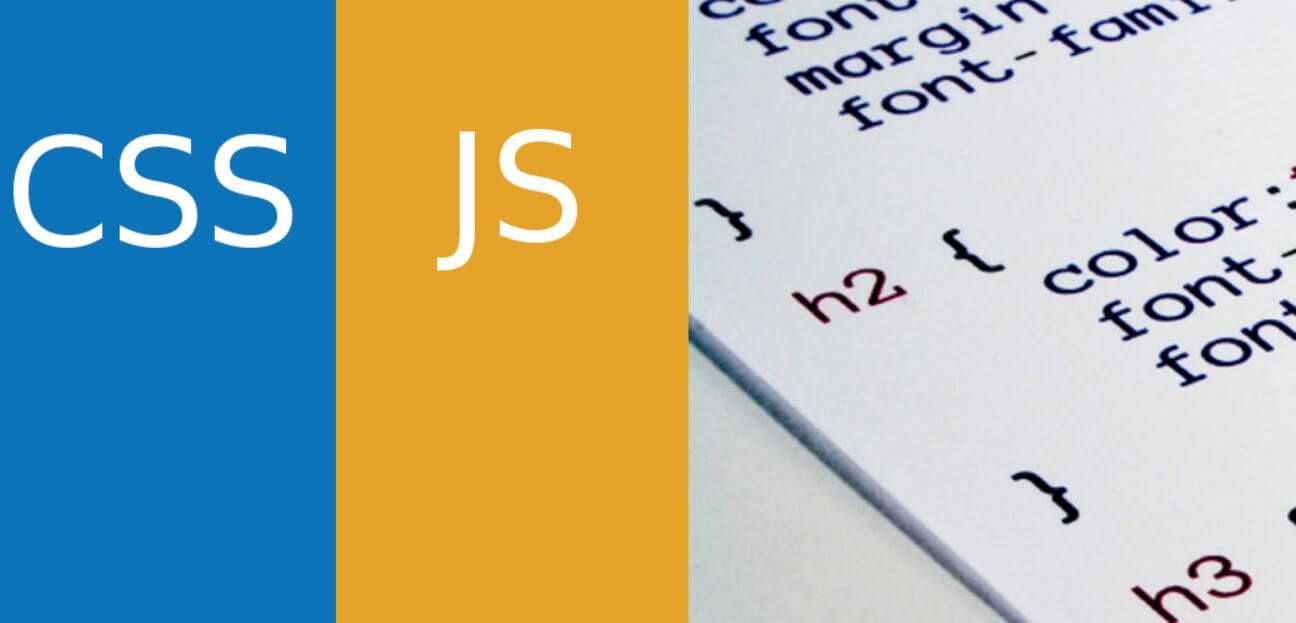
Simple Custom CSS and JS plugin delivers the ultimate way to add custom CSS and JS tweaks to your site without editing theme or plugin files. It provides a powerful text editor with syntax highlighting, letting you easily insert code snippets in either the header or footer. You can print code inline or load it externally for optimal performance. Easily target code to either the frontend or backend admin side as needed. The plugin allows unlimited CSS and JavaScript snippets, ensuring your customizations remain intact even when switching WordPress themes. If you need an efficient method to customize appearance and behavior with code, this is the plugin for you. It keeps your core files clean while offering a professional IDE-style editor to enhance sites with custom CSS and JavaScript.
Key Features
- Frontend Code Adding
- Unlimited Addition
- Syntax highlighting
- Easy to customize
- Update continuously
- Multi-language
WP Coder – Powerful HTML, CSS & JS Injection
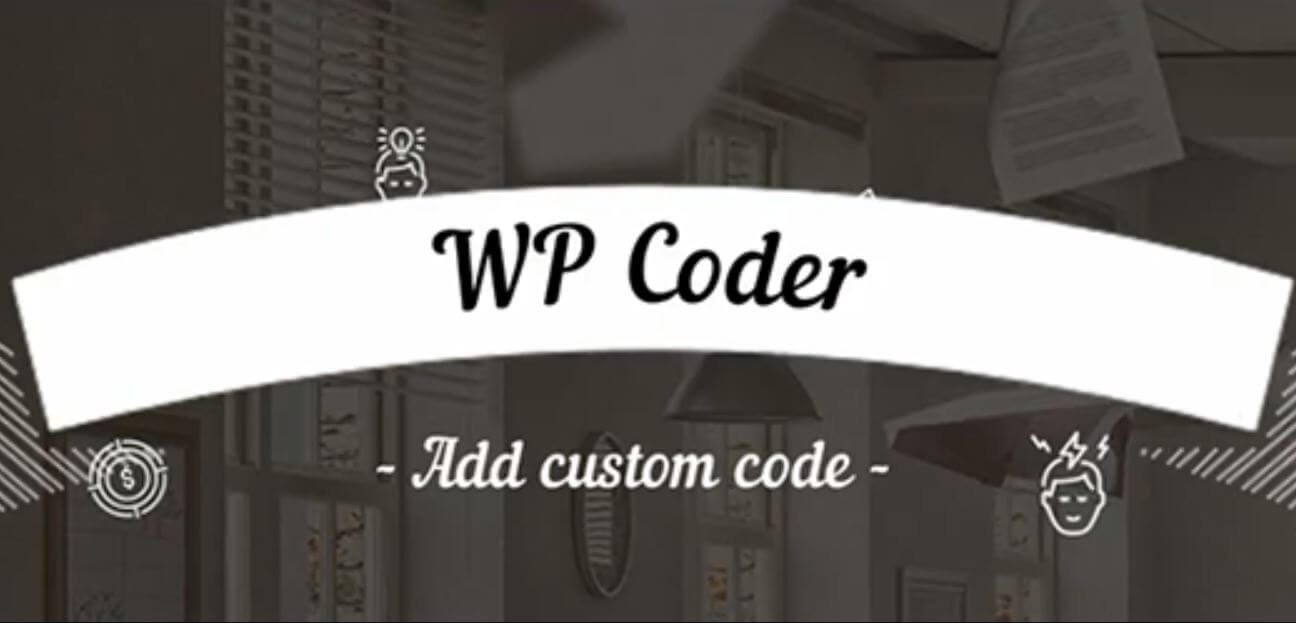
WP Coder is the hassle-free way to add custom HTML, CSS, and JavaScript code throughout your WordPress site without bloating it with multiple plugins. Easily insert pop-ups, notifications, animations, and other dynamic elements by connecting external scripts and stylesheets or pasting code snippets directly. The intuitive editor makes it simple to customize individual pages and posts with JavaScript, HTML, and CSS. Plus, keep your core files clean by using shortcodes right in your HTML. Whether you need to quickly insert a JavaScript library, style specific pages, or add site-wide customizations, WP Coder is a lightweight must-have plugin. Add code with precision while maintaining lean site performance. Level up your WordPress site's appearance and interactivity with this customizable coding toolbox.
Key Features
- Easy to use
- Multifunctional Code Editor
- Easily Embed Shortcodes
- Import/Export Functions
- Advanced CSS and JS Options
- External Libraries
How To Add JS Code in Elementor
To add custom JS to specific Elementor pages:
- Edit the target page in Elementor.
- Open Page Settings > Advanced > Custom CSS/JS.
- Paste your JS code into the Custom JS section.
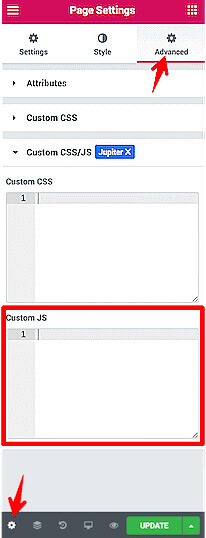
For page-specific JS, use the custom JS boxes in Elementor page settings. This keeps your custom JavaScript neatly organized.
Wrapping Up
Adding custom JavaScript to WordPress doesn't have to be a headache. With the right snippet plugin, you can seamlessly integrate JavaScript into your WordPress site for enhanced interactivity and user experiences. The top plugins we covered allow you to easily add JS sitewide or target specific locations, while giving you tools to organize, manage, and control precisely when and where your scripts load.





