Lazy load images are a powerful way to improve website performance. In this method, only the image loads that a user is scrolling, which reduces the pre-loading time of the whole page and increases the user experience. Almost all the known websites use a lazy load image system to keep the speed and performance good. In today's post, we will try to show you how to implement the lazy load image system on the website in the two easiest ways.

Importance Of Lazy Load Images In WordPress
Lazy loading your WordPress images can significantly improve your website's performance and user experience.
Nobody likes web pages that load slowly. Actually, the researchers discovered that a one-second delay in page load time results in a 7% loss in conversions, an 11% fall in page views, and a 16% reduction in service quality.
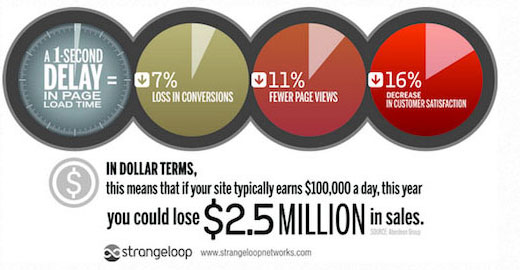
Popular search engines like google and bing don't want to rank slow websites. The faster the website is, the higher the chance to rank top. One must know that images take more time to load than other web elements. If you add a lot of images on a page, it will take more than expected time to load.
Create Amazing Websites
With the best free page builder Elementor
Start NowYou can handle loading time by using a CDN service. A CDN will let the users download images from the nearest server which will reduce loading time significantly. However, it will still affect the page performance. To resolve this issue, We can use Lazu Load Images to delay image loading time.
How Lazy Load Images Work
Instead of loading all the images at once, simply loading the image that is on the user's screen is called lazy loading. It displays other images with a blank or placeholder. WordPress blog sites benefit the most from lazy loading. It speeds up the site by reducing initial loading time and saves bandwidth and hosting costs by serving images as needed.
WordPress 5.5 comes with lazy loading as a default feature. If you want to add lazy load to your website and optimize loading time, you'll be needing a WordPress Plugin. Note that, though you are using lazy load, it's a wise choice to optimize images before using them on the website and this will save a huge hosting space.
We will be sharing lazy loading system with two WordPress plugins that will undoubtedly help your website to speed up.
Lazy Load Images By WP Rocket
We recommend using the WP Rocket plugin to do lazy loading on your website. It's a great tool for cache cleaning and image lazy loading. You don't need any technical knowledge to make this happen because it's a powerful plugin with an automated process. Everything that needs to be done is on recommended settings and those are more than enough for the website.
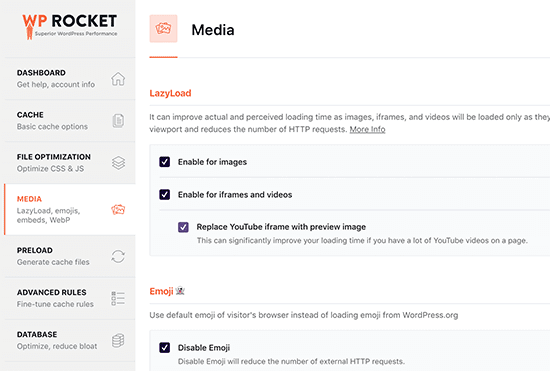
All you need to do is check a few items that enable image slow loading. Lazy loading for videos is also available which can dramatically improve your website's speed.
WP Rocket is very easy to install and the available options are very easy to understand. Remember, if you are using Siteground as hosting, you can also use the Siteground Optimizer plugin for lazy loading which is absolutely FREE!
Lazy Load Images By Optimole
Optimole is an awesome tool for image compression and you can easily enable lazy loading with this. It's a freemium tool, and you have to shift on premium plans if you want to handle more than 5000 users a month. After installing, go to the Media>Optimole and signup for an API key.
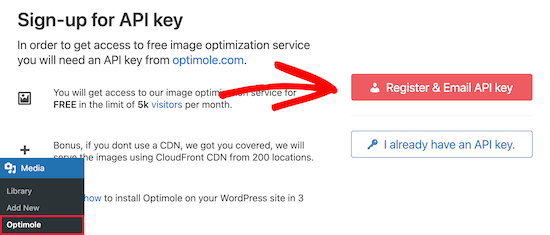
Move ahead with the "Register & Email API key" and you'll receive an email with the API key. Enter the key and select "Connect to optimole service."
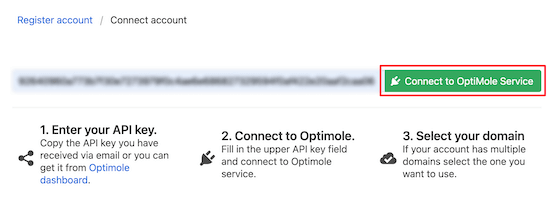
Now from the settings tab, enable "Scale images & Lazy load". This will optimize images based on visitor's display size and thus the loading time will improve.
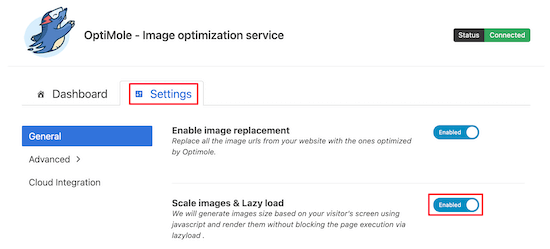
From the Advanced menu, select Lazy load. also, adjust the settings for "Exclude first number of images from lazyload". It will stop lazy loading for featured images and top images.
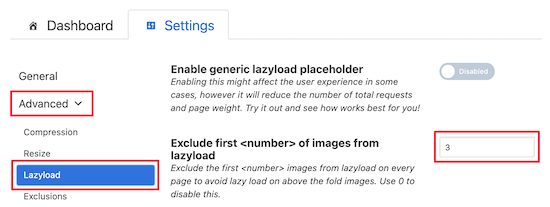
You can enable lazy loading for all the images by putting value 0. Next, enable scale image slider and this will scale images according to visitors' display size.

Finally enable lazy loading for background images, videos, and iframes. That's all in general but you can alter settings to see what suits you best. Save changes before exit and you are done!
Wrapping Up
We have tried to explain how lazy loading works and hope, this article will help you to optimize images on your site. Share your thoughts on the comment section and if you find this article helpful, a share will be AWESOME!




